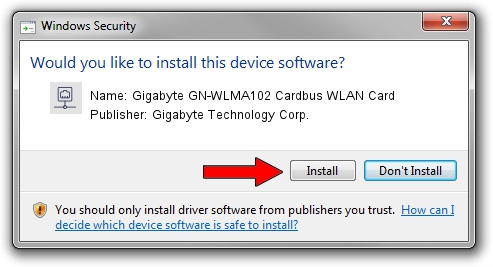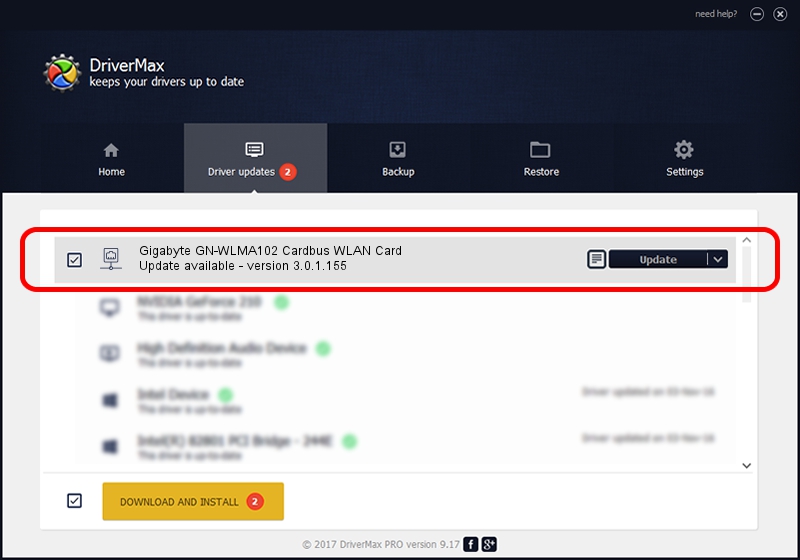Advertising seems to be blocked by your browser.
The ads help us provide this software and web site to you for free.
Please support our project by allowing our site to show ads.
Home /
Manufacturers /
Gigabyte Technology Corp. /
Gigabyte GN-WLMA102 Cardbus WLAN Card /
PCI/VEN_168C&DEV_0013&SUBSYS_E8011458 /
3.0.1.155 May 03, 2013
Gigabyte Technology Corp. Gigabyte GN-WLMA102 Cardbus WLAN Card driver download and installation
Gigabyte GN-WLMA102 Cardbus WLAN Card is a Network Adapters hardware device. The developer of this driver was Gigabyte Technology Corp.. The hardware id of this driver is PCI/VEN_168C&DEV_0013&SUBSYS_E8011458; this string has to match your hardware.
1. Gigabyte Technology Corp. Gigabyte GN-WLMA102 Cardbus WLAN Card - install the driver manually
- Download the driver setup file for Gigabyte Technology Corp. Gigabyte GN-WLMA102 Cardbus WLAN Card driver from the link below. This is the download link for the driver version 3.0.1.155 released on 2013-05-03.
- Run the driver installation file from a Windows account with administrative rights. If your User Access Control (UAC) is running then you will have to accept of the driver and run the setup with administrative rights.
- Go through the driver installation wizard, which should be pretty straightforward. The driver installation wizard will analyze your PC for compatible devices and will install the driver.
- Shutdown and restart your PC and enjoy the new driver, it is as simple as that.
Download size of the driver: 1065346 bytes (1.02 MB)
Driver rating 4 stars out of 16704 votes.
This driver will work for the following versions of Windows:
- This driver works on Windows 8 32 bits
- This driver works on Windows 8.1 32 bits
- This driver works on Windows 10 32 bits
- This driver works on Windows 11 32 bits
2. How to install Gigabyte Technology Corp. Gigabyte GN-WLMA102 Cardbus WLAN Card driver using DriverMax
The most important advantage of using DriverMax is that it will setup the driver for you in just a few seconds and it will keep each driver up to date, not just this one. How can you install a driver with DriverMax? Let's follow a few steps!
- Open DriverMax and press on the yellow button that says ~SCAN FOR DRIVER UPDATES NOW~. Wait for DriverMax to scan and analyze each driver on your PC.
- Take a look at the list of detected driver updates. Scroll the list down until you locate the Gigabyte Technology Corp. Gigabyte GN-WLMA102 Cardbus WLAN Card driver. Click on Update.
- Finished installing the driver!

Jul 13 2016 12:09AM / Written by Andreea Kartman for DriverMax
follow @DeeaKartman