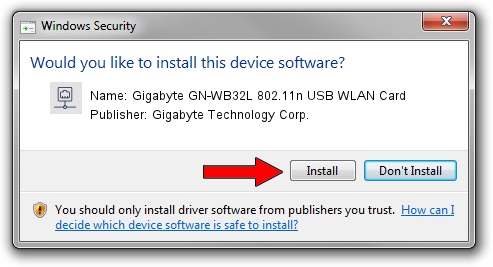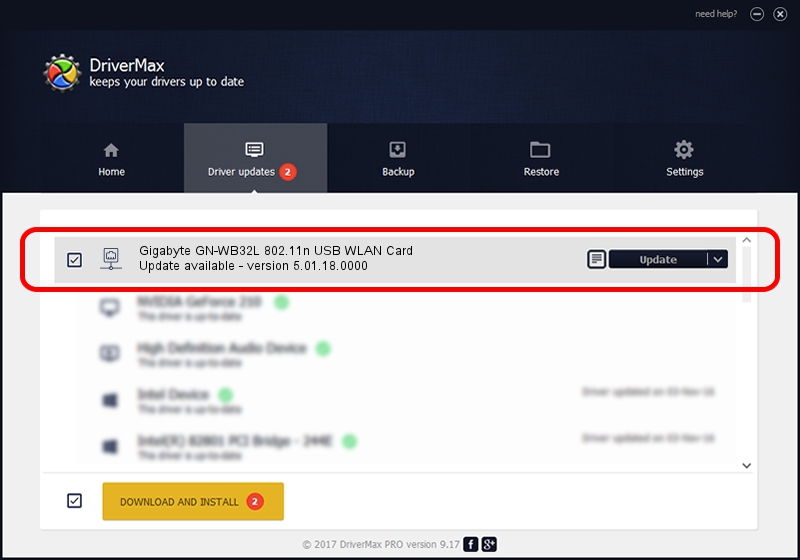Advertising seems to be blocked by your browser.
The ads help us provide this software and web site to you for free.
Please support our project by allowing our site to show ads.
Home /
Manufacturers /
Gigabyte Technology Corp. /
Gigabyte GN-WB32L 802.11n USB WLAN Card /
USB/VID_1044&PID_800D /
5.01.18.0000 Aug 06, 2014
Gigabyte Technology Corp. Gigabyte GN-WB32L 802.11n USB WLAN Card - two ways of downloading and installing the driver
Gigabyte GN-WB32L 802.11n USB WLAN Card is a Network Adapters device. This Windows driver was developed by Gigabyte Technology Corp.. The hardware id of this driver is USB/VID_1044&PID_800D; this string has to match your hardware.
1. Install Gigabyte Technology Corp. Gigabyte GN-WB32L 802.11n USB WLAN Card driver manually
- Download the driver setup file for Gigabyte Technology Corp. Gigabyte GN-WB32L 802.11n USB WLAN Card driver from the link below. This download link is for the driver version 5.01.18.0000 dated 2014-08-06.
- Start the driver installation file from a Windows account with administrative rights. If your UAC (User Access Control) is enabled then you will have to confirm the installation of the driver and run the setup with administrative rights.
- Follow the driver setup wizard, which should be pretty easy to follow. The driver setup wizard will analyze your PC for compatible devices and will install the driver.
- Restart your computer and enjoy the updated driver, it is as simple as that.
Size of this driver: 1506415 bytes (1.44 MB)
This driver received an average rating of 4.8 stars out of 97459 votes.
This driver was released for the following versions of Windows:
- This driver works on Windows 7 64 bits
- This driver works on Windows 8 64 bits
- This driver works on Windows 8.1 64 bits
- This driver works on Windows 10 64 bits
- This driver works on Windows 11 64 bits
2. How to use DriverMax to install Gigabyte Technology Corp. Gigabyte GN-WB32L 802.11n USB WLAN Card driver
The advantage of using DriverMax is that it will setup the driver for you in just a few seconds and it will keep each driver up to date, not just this one. How easy can you install a driver using DriverMax? Let's take a look!
- Open DriverMax and click on the yellow button that says ~SCAN FOR DRIVER UPDATES NOW~. Wait for DriverMax to analyze each driver on your computer.
- Take a look at the list of driver updates. Scroll the list down until you find the Gigabyte Technology Corp. Gigabyte GN-WB32L 802.11n USB WLAN Card driver. Click the Update button.
- Finished installing the driver!

Nov 15 2023 8:52PM / Written by Dan Armano for DriverMax
follow @danarm