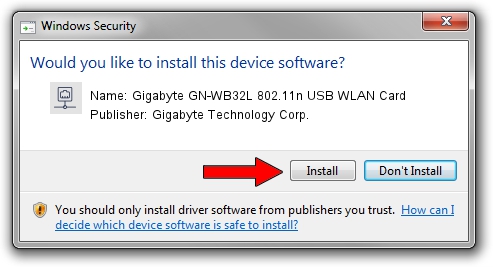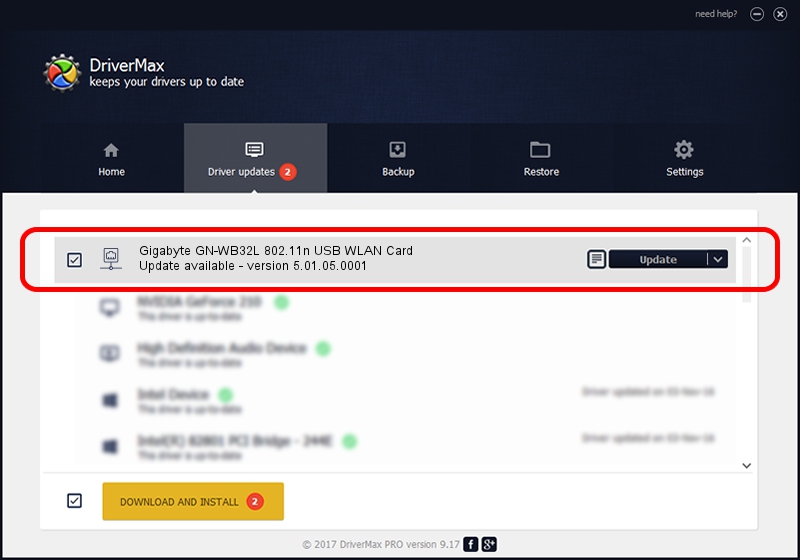Advertising seems to be blocked by your browser.
The ads help us provide this software and web site to you for free.
Please support our project by allowing our site to show ads.
Home /
Manufacturers /
Gigabyte Technology Corp. /
Gigabyte GN-WB32L 802.11n USB WLAN Card /
USB/VID_1044&PID_800D /
5.01.05.0001 Jun 28, 2013
Driver for Gigabyte Technology Corp. Gigabyte GN-WB32L 802.11n USB WLAN Card - downloading and installing it
Gigabyte GN-WB32L 802.11n USB WLAN Card is a Network Adapters hardware device. This Windows driver was developed by Gigabyte Technology Corp.. USB/VID_1044&PID_800D is the matching hardware id of this device.
1. Gigabyte Technology Corp. Gigabyte GN-WB32L 802.11n USB WLAN Card - install the driver manually
- You can download from the link below the driver installer file for the Gigabyte Technology Corp. Gigabyte GN-WB32L 802.11n USB WLAN Card driver. The archive contains version 5.01.05.0001 dated 2013-06-28 of the driver.
- Run the driver installer file from a user account with administrative rights. If your User Access Control Service (UAC) is enabled please accept of the driver and run the setup with administrative rights.
- Follow the driver installation wizard, which will guide you; it should be quite easy to follow. The driver installation wizard will scan your computer and will install the right driver.
- When the operation finishes shutdown and restart your computer in order to use the updated driver. It is as simple as that to install a Windows driver!
Driver file size: 1049371 bytes (1.00 MB)
Driver rating 4.7 stars out of 37771 votes.
This driver is fully compatible with the following versions of Windows:
- This driver works on Windows 7 64 bits
- This driver works on Windows 8 64 bits
- This driver works on Windows 8.1 64 bits
- This driver works on Windows 10 64 bits
- This driver works on Windows 11 64 bits
2. Using DriverMax to install Gigabyte Technology Corp. Gigabyte GN-WB32L 802.11n USB WLAN Card driver
The most important advantage of using DriverMax is that it will setup the driver for you in just a few seconds and it will keep each driver up to date. How can you install a driver using DriverMax? Let's take a look!
- Start DriverMax and press on the yellow button named ~SCAN FOR DRIVER UPDATES NOW~. Wait for DriverMax to scan and analyze each driver on your PC.
- Take a look at the list of detected driver updates. Search the list until you locate the Gigabyte Technology Corp. Gigabyte GN-WB32L 802.11n USB WLAN Card driver. Click on Update.
- That's it, you installed your first driver!

Mar 24 2024 11:49AM / Written by Dan Armano for DriverMax
follow @danarm