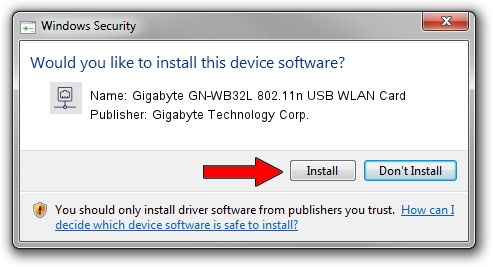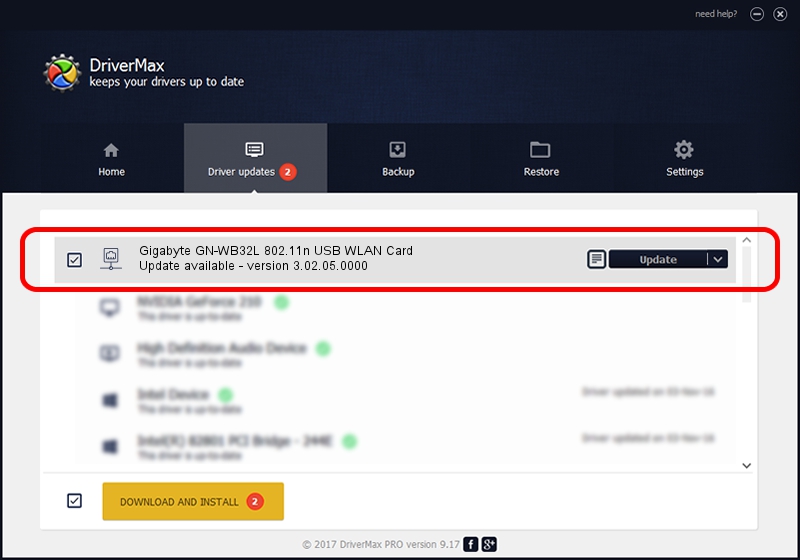Advertising seems to be blocked by your browser.
The ads help us provide this software and web site to you for free.
Please support our project by allowing our site to show ads.
Home /
Manufacturers /
Gigabyte Technology Corp. /
Gigabyte GN-WB32L 802.11n USB WLAN Card /
USB/VID_1044&PID_800D /
3.02.05.0000 Nov 10, 2011
Gigabyte Technology Corp. Gigabyte GN-WB32L 802.11n USB WLAN Card driver download and installation
Gigabyte GN-WB32L 802.11n USB WLAN Card is a Network Adapters device. The Windows version of this driver was developed by Gigabyte Technology Corp.. The hardware id of this driver is USB/VID_1044&PID_800D.
1. How to manually install Gigabyte Technology Corp. Gigabyte GN-WB32L 802.11n USB WLAN Card driver
- You can download from the link below the driver setup file for the Gigabyte Technology Corp. Gigabyte GN-WB32L 802.11n USB WLAN Card driver. The archive contains version 3.02.05.0000 released on 2011-11-10 of the driver.
- Start the driver installer file from a user account with administrative rights. If your User Access Control Service (UAC) is enabled please confirm the installation of the driver and run the setup with administrative rights.
- Go through the driver installation wizard, which will guide you; it should be quite easy to follow. The driver installation wizard will analyze your PC and will install the right driver.
- When the operation finishes restart your computer in order to use the updated driver. As you can see it was quite smple to install a Windows driver!
File size of the driver: 839161 bytes (819.49 KB)
This driver was rated with an average of 4.3 stars by 50765 users.
This driver was released for the following versions of Windows:
- This driver works on Windows 7 64 bits
- This driver works on Windows 8 64 bits
- This driver works on Windows 8.1 64 bits
- This driver works on Windows 10 64 bits
- This driver works on Windows 11 64 bits
2. The easy way: using DriverMax to install Gigabyte Technology Corp. Gigabyte GN-WB32L 802.11n USB WLAN Card driver
The advantage of using DriverMax is that it will install the driver for you in just a few seconds and it will keep each driver up to date, not just this one. How can you install a driver using DriverMax? Let's take a look!
- Open DriverMax and push on the yellow button that says ~SCAN FOR DRIVER UPDATES NOW~. Wait for DriverMax to analyze each driver on your PC.
- Take a look at the list of driver updates. Scroll the list down until you find the Gigabyte Technology Corp. Gigabyte GN-WB32L 802.11n USB WLAN Card driver. Click on Update.
- Enjoy using the updated driver! :)

Dec 27 2023 5:31AM / Written by Dan Armano for DriverMax
follow @danarm