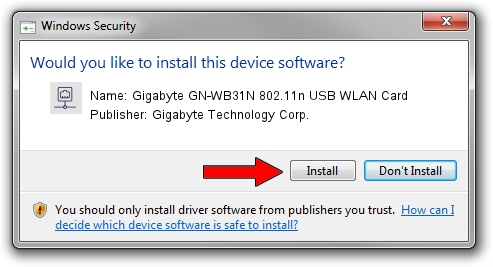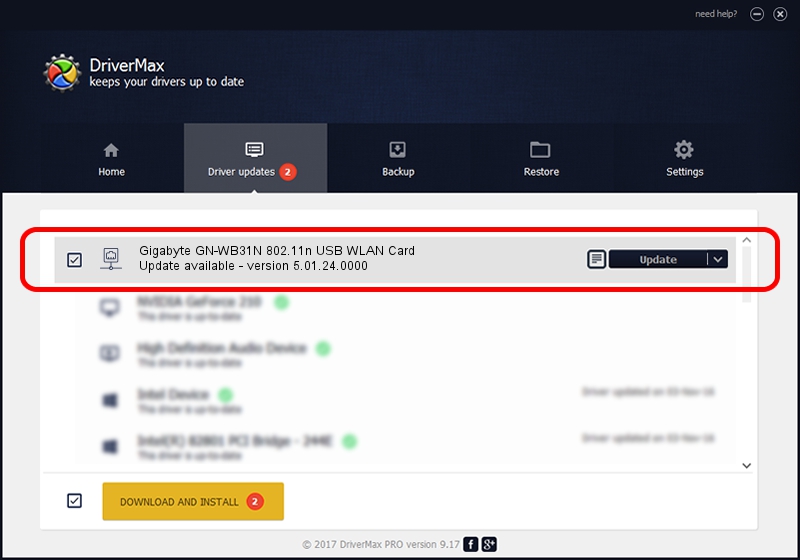Advertising seems to be blocked by your browser.
The ads help us provide this software and web site to you for free.
Please support our project by allowing our site to show ads.
Home /
Manufacturers /
Gigabyte Technology Corp. /
Gigabyte GN-WB31N 802.11n USB WLAN Card /
USB/VID_1044&PID_800C /
5.01.24.0000 Sep 21, 2015
Gigabyte Technology Corp. Gigabyte GN-WB31N 802.11n USB WLAN Card driver download and installation
Gigabyte GN-WB31N 802.11n USB WLAN Card is a Network Adapters device. The Windows version of this driver was developed by Gigabyte Technology Corp.. In order to make sure you are downloading the exact right driver the hardware id is USB/VID_1044&PID_800C.
1. Manually install Gigabyte Technology Corp. Gigabyte GN-WB31N 802.11n USB WLAN Card driver
- You can download from the link below the driver setup file for the Gigabyte Technology Corp. Gigabyte GN-WB31N 802.11n USB WLAN Card driver. The archive contains version 5.01.24.0000 dated 2015-09-21 of the driver.
- Run the driver installer file from a user account with the highest privileges (rights). If your User Access Control (UAC) is enabled please accept of the driver and run the setup with administrative rights.
- Go through the driver setup wizard, which will guide you; it should be quite easy to follow. The driver setup wizard will analyze your computer and will install the right driver.
- When the operation finishes restart your computer in order to use the updated driver. It is as simple as that to install a Windows driver!
Download size of the driver: 1336576 bytes (1.27 MB)
This driver was installed by many users and received an average rating of 4.6 stars out of 2151 votes.
This driver will work for the following versions of Windows:
- This driver works on Windows 8 32 bits
- This driver works on Windows 8.1 32 bits
- This driver works on Windows 10 32 bits
- This driver works on Windows 11 32 bits
2. Using DriverMax to install Gigabyte Technology Corp. Gigabyte GN-WB31N 802.11n USB WLAN Card driver
The advantage of using DriverMax is that it will install the driver for you in the easiest possible way and it will keep each driver up to date, not just this one. How can you install a driver with DriverMax? Let's see!
- Start DriverMax and push on the yellow button that says ~SCAN FOR DRIVER UPDATES NOW~. Wait for DriverMax to analyze each driver on your PC.
- Take a look at the list of driver updates. Search the list until you find the Gigabyte Technology Corp. Gigabyte GN-WB31N 802.11n USB WLAN Card driver. Click on Update.
- That's all, the driver is now installed!

Dec 10 2023 1:08AM / Written by Dan Armano for DriverMax
follow @danarm
Advertising seems to be blocked by your browser.
The ads help us provide this software and web site to you for free.
Please support our project by allowing our site to show ads.