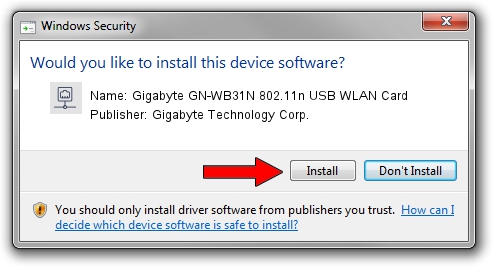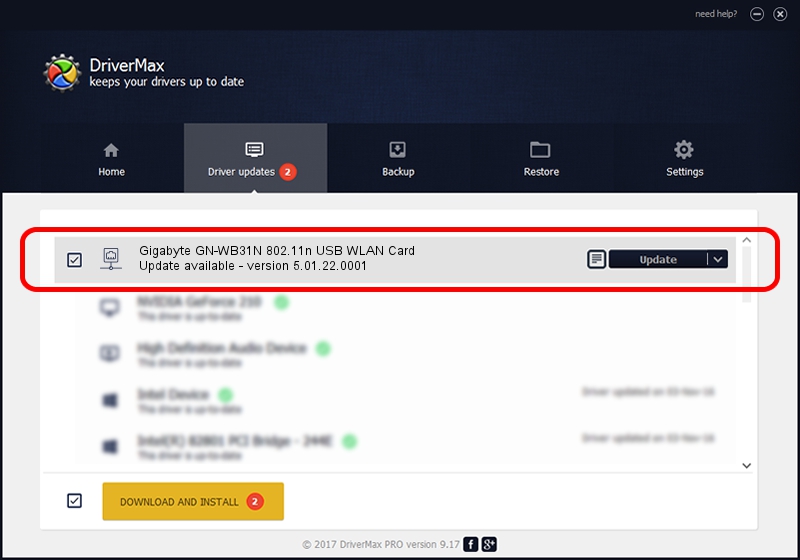Advertising seems to be blocked by your browser.
The ads help us provide this software and web site to you for free.
Please support our project by allowing our site to show ads.
Home /
Manufacturers /
Gigabyte Technology Corp. /
Gigabyte GN-WB31N 802.11n USB WLAN Card /
USB/VID_1044&PID_800C /
5.01.22.0001 Sep 07, 2015
Gigabyte Technology Corp. Gigabyte GN-WB31N 802.11n USB WLAN Card driver download and installation
Gigabyte GN-WB31N 802.11n USB WLAN Card is a Network Adapters device. This Windows driver was developed by Gigabyte Technology Corp.. The hardware id of this driver is USB/VID_1044&PID_800C; this string has to match your hardware.
1. How to manually install Gigabyte Technology Corp. Gigabyte GN-WB31N 802.11n USB WLAN Card driver
- Download the setup file for Gigabyte Technology Corp. Gigabyte GN-WB31N 802.11n USB WLAN Card driver from the link below. This is the download link for the driver version 5.01.22.0001 released on 2015-09-07.
- Start the driver installation file from a Windows account with the highest privileges (rights). If your User Access Control (UAC) is started then you will have to accept of the driver and run the setup with administrative rights.
- Go through the driver installation wizard, which should be quite straightforward. The driver installation wizard will scan your PC for compatible devices and will install the driver.
- Restart your PC and enjoy the updated driver, as you can see it was quite smple.
Size of this driver: 1553611 bytes (1.48 MB)
This driver was installed by many users and received an average rating of 4.3 stars out of 88280 votes.
This driver is fully compatible with the following versions of Windows:
- This driver works on Windows 8 64 bits
- This driver works on Windows 8.1 64 bits
- This driver works on Windows 10 64 bits
- This driver works on Windows 11 64 bits
2. How to install Gigabyte Technology Corp. Gigabyte GN-WB31N 802.11n USB WLAN Card driver using DriverMax
The advantage of using DriverMax is that it will setup the driver for you in just a few seconds and it will keep each driver up to date, not just this one. How can you install a driver with DriverMax? Let's take a look!
- Open DriverMax and push on the yellow button that says ~SCAN FOR DRIVER UPDATES NOW~. Wait for DriverMax to scan and analyze each driver on your PC.
- Take a look at the list of available driver updates. Scroll the list down until you locate the Gigabyte Technology Corp. Gigabyte GN-WB31N 802.11n USB WLAN Card driver. Click the Update button.
- That's all, the driver is now installed!

Nov 20 2023 6:51PM / Written by Dan Armano for DriverMax
follow @danarm
Advertising seems to be blocked by your browser.
The ads help us provide this software and web site to you for free.
Please support our project by allowing our site to show ads.