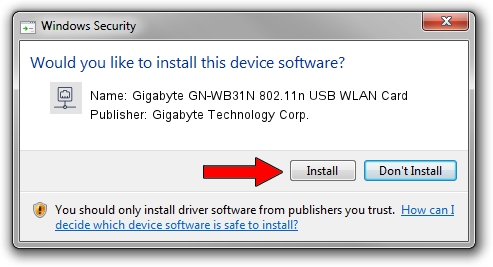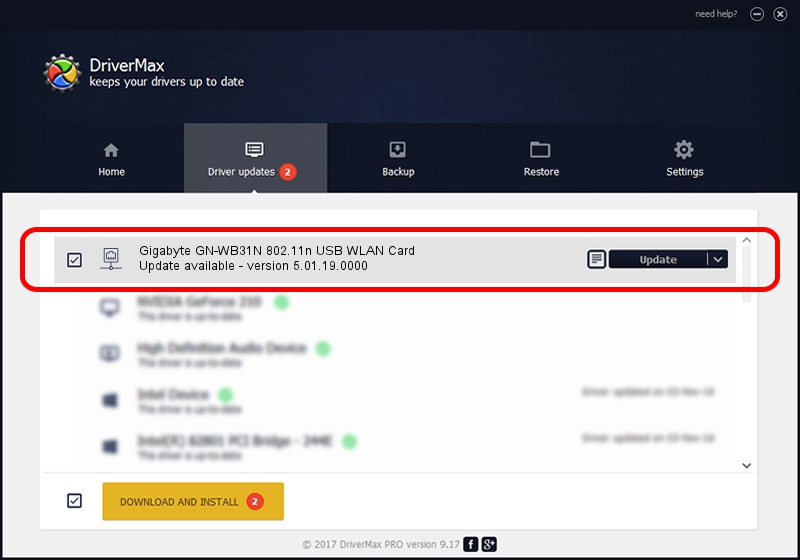Advertising seems to be blocked by your browser.
The ads help us provide this software and web site to you for free.
Please support our project by allowing our site to show ads.
Home /
Manufacturers /
Gigabyte Technology Corp. /
Gigabyte GN-WB31N 802.11n USB WLAN Card /
USB/VID_1044&PID_800C /
5.01.19.0000 Oct 01, 2014
Gigabyte Technology Corp. Gigabyte GN-WB31N 802.11n USB WLAN Card how to download and install the driver
Gigabyte GN-WB31N 802.11n USB WLAN Card is a Network Adapters device. The developer of this driver was Gigabyte Technology Corp.. The hardware id of this driver is USB/VID_1044&PID_800C; this string has to match your hardware.
1. How to manually install Gigabyte Technology Corp. Gigabyte GN-WB31N 802.11n USB WLAN Card driver
- Download the driver setup file for Gigabyte Technology Corp. Gigabyte GN-WB31N 802.11n USB WLAN Card driver from the link below. This is the download link for the driver version 5.01.19.0000 released on 2014-10-01.
- Run the driver setup file from a Windows account with administrative rights. If your User Access Control Service (UAC) is running then you will have to accept of the driver and run the setup with administrative rights.
- Follow the driver setup wizard, which should be quite straightforward. The driver setup wizard will scan your PC for compatible devices and will install the driver.
- Shutdown and restart your computer and enjoy the updated driver, it is as simple as that.
The file size of this driver is 1316401 bytes (1.26 MB)
Driver rating 4.1 stars out of 4685 votes.
This driver is compatible with the following versions of Windows:
- This driver works on Windows 8 32 bits
- This driver works on Windows 8.1 32 bits
- This driver works on Windows 10 32 bits
- This driver works on Windows 11 32 bits
2. Installing the Gigabyte Technology Corp. Gigabyte GN-WB31N 802.11n USB WLAN Card driver using DriverMax: the easy way
The advantage of using DriverMax is that it will setup the driver for you in the easiest possible way and it will keep each driver up to date. How can you install a driver using DriverMax? Let's take a look!
- Open DriverMax and click on the yellow button that says ~SCAN FOR DRIVER UPDATES NOW~. Wait for DriverMax to analyze each driver on your computer.
- Take a look at the list of detected driver updates. Search the list until you find the Gigabyte Technology Corp. Gigabyte GN-WB31N 802.11n USB WLAN Card driver. Click on Update.
- That's all, the driver is now installed!

Jun 20 2016 12:48PM / Written by Daniel Statescu for DriverMax
follow @DanielStatescu
Advertising seems to be blocked by your browser.
The ads help us provide this software and web site to you for free.
Please support our project by allowing our site to show ads.