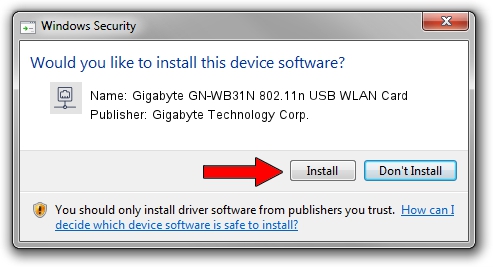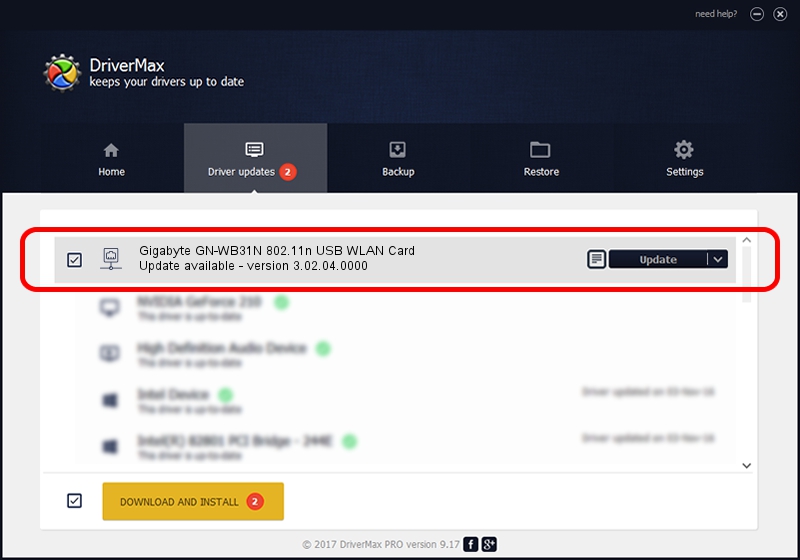Advertising seems to be blocked by your browser.
The ads help us provide this software and web site to you for free.
Please support our project by allowing our site to show ads.
Home /
Manufacturers /
Gigabyte Technology Corp. /
Gigabyte GN-WB31N 802.11n USB WLAN Card /
USB/VID_1044&PID_800C /
3.02.04.0000 Sep 05, 2011
Download and install Gigabyte Technology Corp. Gigabyte GN-WB31N 802.11n USB WLAN Card driver
Gigabyte GN-WB31N 802.11n USB WLAN Card is a Network Adapters hardware device. The developer of this driver was Gigabyte Technology Corp.. USB/VID_1044&PID_800C is the matching hardware id of this device.
1. Manually install Gigabyte Technology Corp. Gigabyte GN-WB31N 802.11n USB WLAN Card driver
- Download the driver setup file for Gigabyte Technology Corp. Gigabyte GN-WB31N 802.11n USB WLAN Card driver from the location below. This download link is for the driver version 3.02.04.0000 released on 2011-09-05.
- Run the driver setup file from a Windows account with administrative rights. If your UAC (User Access Control) is enabled then you will have to accept of the driver and run the setup with administrative rights.
- Go through the driver setup wizard, which should be pretty straightforward. The driver setup wizard will analyze your PC for compatible devices and will install the driver.
- Shutdown and restart your computer and enjoy the updated driver, as you can see it was quite smple.
The file size of this driver is 782958 bytes (764.61 KB)
This driver was rated with an average of 4 stars by 52231 users.
This driver is fully compatible with the following versions of Windows:
- This driver works on Windows Vista 64 bits
- This driver works on Windows 7 64 bits
- This driver works on Windows 8 64 bits
- This driver works on Windows 8.1 64 bits
- This driver works on Windows 10 64 bits
- This driver works on Windows 11 64 bits
2. The easy way: using DriverMax to install Gigabyte Technology Corp. Gigabyte GN-WB31N 802.11n USB WLAN Card driver
The advantage of using DriverMax is that it will setup the driver for you in just a few seconds and it will keep each driver up to date. How easy can you install a driver using DriverMax? Let's take a look!
- Open DriverMax and push on the yellow button that says ~SCAN FOR DRIVER UPDATES NOW~. Wait for DriverMax to scan and analyze each driver on your computer.
- Take a look at the list of available driver updates. Scroll the list down until you locate the Gigabyte Technology Corp. Gigabyte GN-WB31N 802.11n USB WLAN Card driver. Click on Update.
- That's it, you installed your first driver!

Jul 22 2016 9:27PM / Written by Daniel Statescu for DriverMax
follow @DanielStatescu
Advertising seems to be blocked by your browser.
The ads help us provide this software and web site to you for free.
Please support our project by allowing our site to show ads.