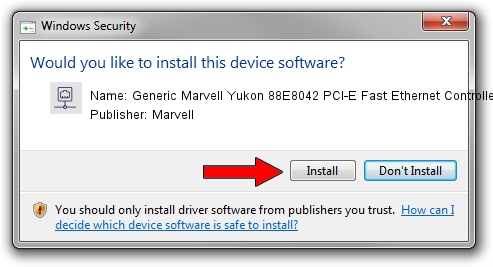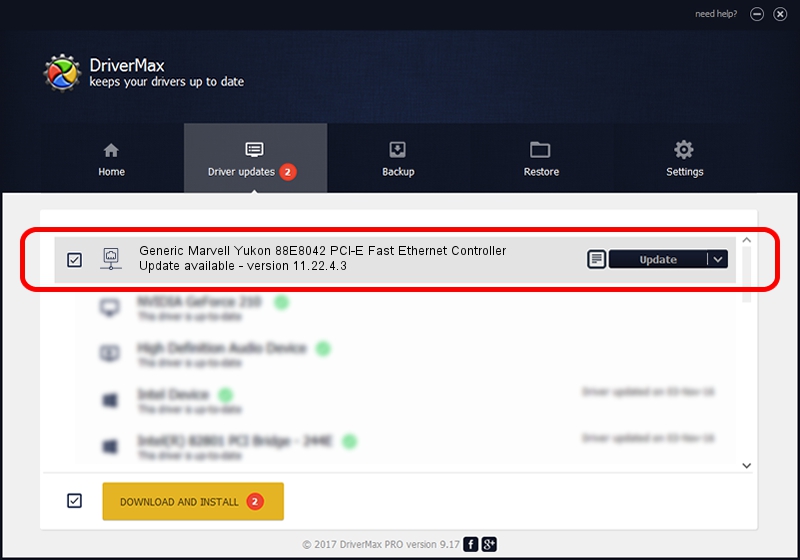Advertising seems to be blocked by your browser.
The ads help us provide this software and web site to you for free.
Please support our project by allowing our site to show ads.
Home /
Manufacturers /
Marvell /
Generic Marvell Yukon 88E8042 PCI-E Fast Ethernet Controller /
PCI/VEN_11AB&DEV_4357 /
11.22.4.3 Oct 21, 2009
Download and install Marvell Generic Marvell Yukon 88E8042 PCI-E Fast Ethernet Controller driver
Generic Marvell Yukon 88E8042 PCI-E Fast Ethernet Controller is a Network Adapters device. The Windows version of this driver was developed by Marvell. The hardware id of this driver is PCI/VEN_11AB&DEV_4357; this string has to match your hardware.
1. Marvell Generic Marvell Yukon 88E8042 PCI-E Fast Ethernet Controller - install the driver manually
- Download the setup file for Marvell Generic Marvell Yukon 88E8042 PCI-E Fast Ethernet Controller driver from the link below. This is the download link for the driver version 11.22.4.3 released on 2009-10-21.
- Start the driver setup file from a Windows account with the highest privileges (rights). If your UAC (User Access Control) is started then you will have to confirm the installation of the driver and run the setup with administrative rights.
- Follow the driver setup wizard, which should be pretty easy to follow. The driver setup wizard will analyze your PC for compatible devices and will install the driver.
- Shutdown and restart your PC and enjoy the fresh driver, it is as simple as that.
File size of the driver: 420819 bytes (410.96 KB)
This driver was rated with an average of 3.1 stars by 59521 users.
This driver was released for the following versions of Windows:
- This driver works on Windows Server 2003 32 bits
- This driver works on Windows XP 32 bits
2. The easy way: using DriverMax to install Marvell Generic Marvell Yukon 88E8042 PCI-E Fast Ethernet Controller driver
The advantage of using DriverMax is that it will install the driver for you in the easiest possible way and it will keep each driver up to date, not just this one. How easy can you install a driver with DriverMax? Let's take a look!
- Start DriverMax and press on the yellow button named ~SCAN FOR DRIVER UPDATES NOW~. Wait for DriverMax to analyze each driver on your computer.
- Take a look at the list of driver updates. Scroll the list down until you find the Marvell Generic Marvell Yukon 88E8042 PCI-E Fast Ethernet Controller driver. Click the Update button.
- That's it, you installed your first driver!