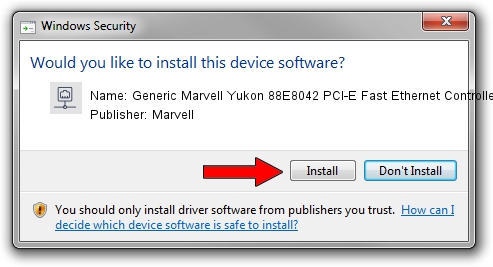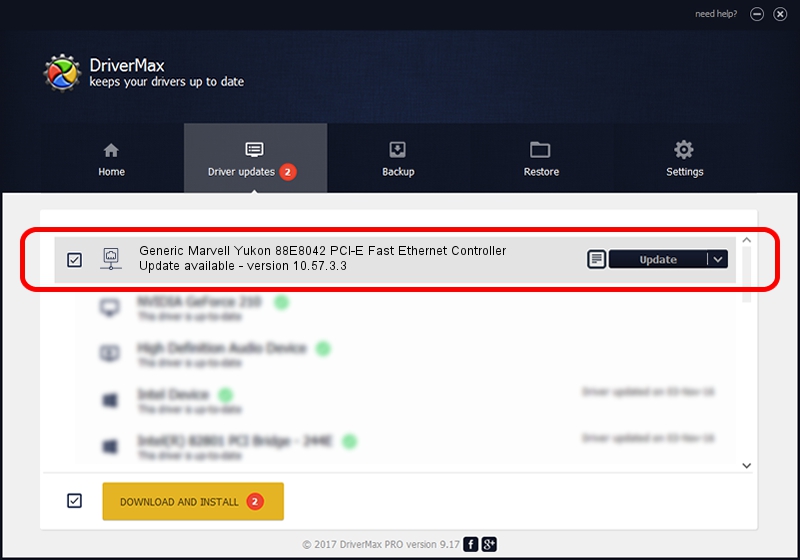Advertising seems to be blocked by your browser.
The ads help us provide this software and web site to you for free.
Please support our project by allowing our site to show ads.
Home /
Manufacturers /
Marvell /
Generic Marvell Yukon 88E8042 PCI-E Fast Ethernet Controller /
PCI/VEN_11AB&DEV_4357 /
10.57.3.3 Apr 04, 2008
Marvell Generic Marvell Yukon 88E8042 PCI-E Fast Ethernet Controller how to download and install the driver
Generic Marvell Yukon 88E8042 PCI-E Fast Ethernet Controller is a Network Adapters device. This driver was developed by Marvell. The hardware id of this driver is PCI/VEN_11AB&DEV_4357; this string has to match your hardware.
1. How to manually install Marvell Generic Marvell Yukon 88E8042 PCI-E Fast Ethernet Controller driver
- Download the setup file for Marvell Generic Marvell Yukon 88E8042 PCI-E Fast Ethernet Controller driver from the link below. This download link is for the driver version 10.57.3.3 released on 2008-04-04.
- Start the driver setup file from a Windows account with the highest privileges (rights). If your User Access Control (UAC) is running then you will have to confirm the installation of the driver and run the setup with administrative rights.
- Follow the driver setup wizard, which should be pretty straightforward. The driver setup wizard will analyze your PC for compatible devices and will install the driver.
- Shutdown and restart your PC and enjoy the fresh driver, as you can see it was quite smple.
Download size of the driver: 260535 bytes (254.43 KB)
This driver received an average rating of 4.1 stars out of 43113 votes.
This driver will work for the following versions of Windows:
- This driver works on Windows Server 2003 32 bits
- This driver works on Windows XP 32 bits
2. How to use DriverMax to install Marvell Generic Marvell Yukon 88E8042 PCI-E Fast Ethernet Controller driver
The most important advantage of using DriverMax is that it will setup the driver for you in just a few seconds and it will keep each driver up to date, not just this one. How easy can you install a driver with DriverMax? Let's follow a few steps!
- Open DriverMax and push on the yellow button that says ~SCAN FOR DRIVER UPDATES NOW~. Wait for DriverMax to analyze each driver on your computer.
- Take a look at the list of detected driver updates. Scroll the list down until you locate the Marvell Generic Marvell Yukon 88E8042 PCI-E Fast Ethernet Controller driver. Click the Update button.
- Finished installing the driver!

Jul 12 2016 11:20AM / Written by Daniel Statescu for DriverMax
follow @DanielStatescu