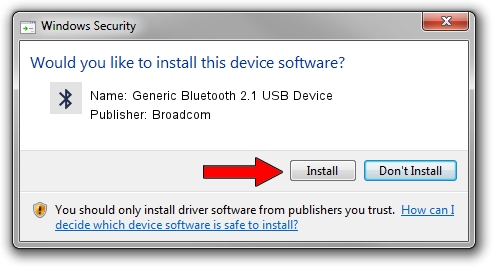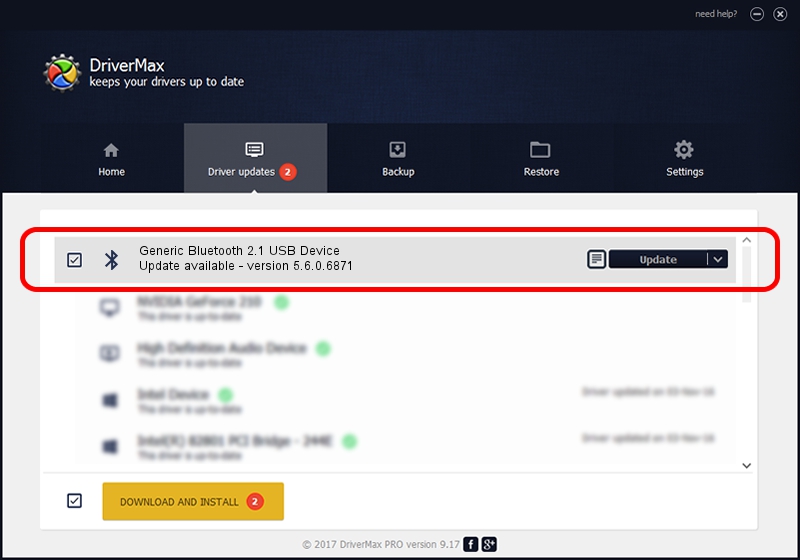Advertising seems to be blocked by your browser.
The ads help us provide this software and web site to you for free.
Please support our project by allowing our site to show ads.
Home /
Manufacturers /
Broadcom /
Generic Bluetooth 2.1 USB Device /
USB/VID_0BA8&PID_4612 /
5.6.0.6871 Apr 01, 2011
Broadcom Generic Bluetooth 2.1 USB Device - two ways of downloading and installing the driver
Generic Bluetooth 2.1 USB Device is a Bluetooth for Windows device. The developer of this driver was Broadcom. The hardware id of this driver is USB/VID_0BA8&PID_4612.
1. Manually install Broadcom Generic Bluetooth 2.1 USB Device driver
- Download the driver setup file for Broadcom Generic Bluetooth 2.1 USB Device driver from the link below. This is the download link for the driver version 5.6.0.6871 released on 2011-04-01.
- Start the driver setup file from a Windows account with the highest privileges (rights). If your User Access Control (UAC) is started then you will have to confirm the installation of the driver and run the setup with administrative rights.
- Follow the driver installation wizard, which should be pretty straightforward. The driver installation wizard will analyze your PC for compatible devices and will install the driver.
- Restart your computer and enjoy the updated driver, as you can see it was quite smple.
This driver was installed by many users and received an average rating of 3.4 stars out of 48445 votes.
2. The easy way: using DriverMax to install Broadcom Generic Bluetooth 2.1 USB Device driver
The advantage of using DriverMax is that it will install the driver for you in the easiest possible way and it will keep each driver up to date. How can you install a driver with DriverMax? Let's follow a few steps!
- Start DriverMax and push on the yellow button that says ~SCAN FOR DRIVER UPDATES NOW~. Wait for DriverMax to scan and analyze each driver on your computer.
- Take a look at the list of available driver updates. Search the list until you find the Broadcom Generic Bluetooth 2.1 USB Device driver. Click the Update button.
- That's all, the driver is now installed!

Aug 11 2016 3:35AM / Written by Daniel Statescu for DriverMax
follow @DanielStatescu