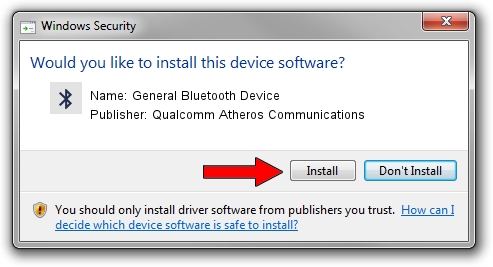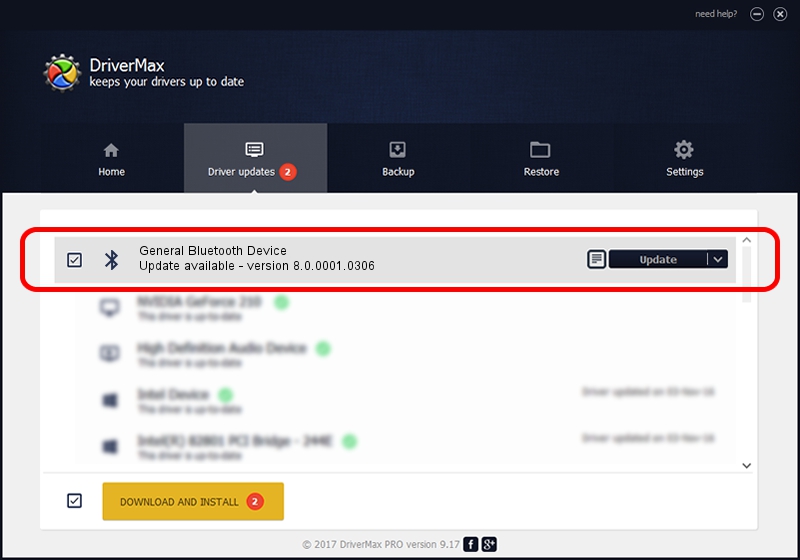Advertising seems to be blocked by your browser.
The ads help us provide this software and web site to you for free.
Please support our project by allowing our site to show ads.
Home /
Manufacturers /
Qualcomm Atheros Communications /
General Bluetooth Device /
USB/VID_0CF3&PID_E021 /
8.0.0001.0306 Sep 18, 2013
Qualcomm Atheros Communications General Bluetooth Device - two ways of downloading and installing the driver
General Bluetooth Device is a Bluetooth device. This driver was developed by Qualcomm Atheros Communications. USB/VID_0CF3&PID_E021 is the matching hardware id of this device.
1. Manually install Qualcomm Atheros Communications General Bluetooth Device driver
- You can download from the link below the driver setup file for the Qualcomm Atheros Communications General Bluetooth Device driver. The archive contains version 8.0.0001.0306 released on 2013-09-18 of the driver.
- Start the driver installer file from a user account with administrative rights. If your UAC (User Access Control) is running please confirm the installation of the driver and run the setup with administrative rights.
- Go through the driver installation wizard, which will guide you; it should be pretty easy to follow. The driver installation wizard will scan your PC and will install the right driver.
- When the operation finishes shutdown and restart your PC in order to use the updated driver. It is as simple as that to install a Windows driver!
Download size of the driver: 320363 bytes (312.85 KB)
Driver rating 4.2 stars out of 61772 votes.
This driver is compatible with the following versions of Windows:
- This driver works on Windows Vista 64 bits
- This driver works on Windows 7 64 bits
- This driver works on Windows 8 64 bits
- This driver works on Windows 8.1 64 bits
- This driver works on Windows 10 64 bits
- This driver works on Windows 11 64 bits
2. Using DriverMax to install Qualcomm Atheros Communications General Bluetooth Device driver
The advantage of using DriverMax is that it will install the driver for you in just a few seconds and it will keep each driver up to date. How can you install a driver with DriverMax? Let's see!
- Start DriverMax and press on the yellow button that says ~SCAN FOR DRIVER UPDATES NOW~. Wait for DriverMax to scan and analyze each driver on your computer.
- Take a look at the list of detected driver updates. Scroll the list down until you locate the Qualcomm Atheros Communications General Bluetooth Device driver. Click the Update button.
- Finished installing the driver!

Jul 23 2016 12:11AM / Written by Daniel Statescu for DriverMax
follow @DanielStatescu