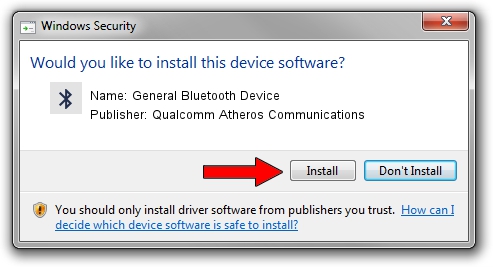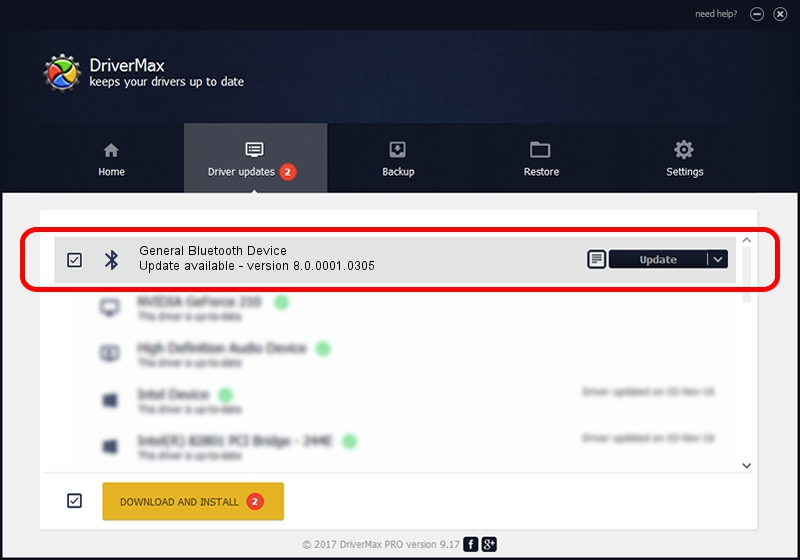Advertising seems to be blocked by your browser.
The ads help us provide this software and web site to you for free.
Please support our project by allowing our site to show ads.
Home /
Manufacturers /
Qualcomm Atheros Communications /
General Bluetooth Device /
USB/VID_0CF3&PID_E021 /
8.0.0001.0305 Sep 06, 2013
Qualcomm Atheros Communications General Bluetooth Device - two ways of downloading and installing the driver
General Bluetooth Device is a Bluetooth hardware device. The Windows version of this driver was developed by Qualcomm Atheros Communications. The hardware id of this driver is USB/VID_0CF3&PID_E021; this string has to match your hardware.
1. How to manually install Qualcomm Atheros Communications General Bluetooth Device driver
- Download the driver setup file for Qualcomm Atheros Communications General Bluetooth Device driver from the location below. This download link is for the driver version 8.0.0001.0305 released on 2013-09-06.
- Run the driver setup file from a Windows account with administrative rights. If your User Access Control Service (UAC) is running then you will have to accept of the driver and run the setup with administrative rights.
- Follow the driver installation wizard, which should be pretty easy to follow. The driver installation wizard will scan your PC for compatible devices and will install the driver.
- Shutdown and restart your computer and enjoy the new driver, as you can see it was quite smple.
File size of the driver: 272744 bytes (266.35 KB)
This driver received an average rating of 5 stars out of 90712 votes.
This driver is fully compatible with the following versions of Windows:
- This driver works on Windows Vista 32 bits
- This driver works on Windows 7 32 bits
- This driver works on Windows 8 32 bits
- This driver works on Windows 8.1 32 bits
- This driver works on Windows 10 32 bits
- This driver works on Windows 11 32 bits
2. The easy way: using DriverMax to install Qualcomm Atheros Communications General Bluetooth Device driver
The most important advantage of using DriverMax is that it will setup the driver for you in just a few seconds and it will keep each driver up to date, not just this one. How can you install a driver using DriverMax? Let's see!
- Open DriverMax and click on the yellow button named ~SCAN FOR DRIVER UPDATES NOW~. Wait for DriverMax to analyze each driver on your computer.
- Take a look at the list of detected driver updates. Scroll the list down until you find the Qualcomm Atheros Communications General Bluetooth Device driver. Click on Update.
- That's it, you installed your first driver!

Jul 11 2016 6:44AM / Written by Daniel Statescu for DriverMax
follow @DanielStatescu