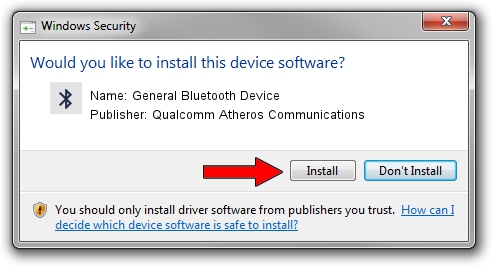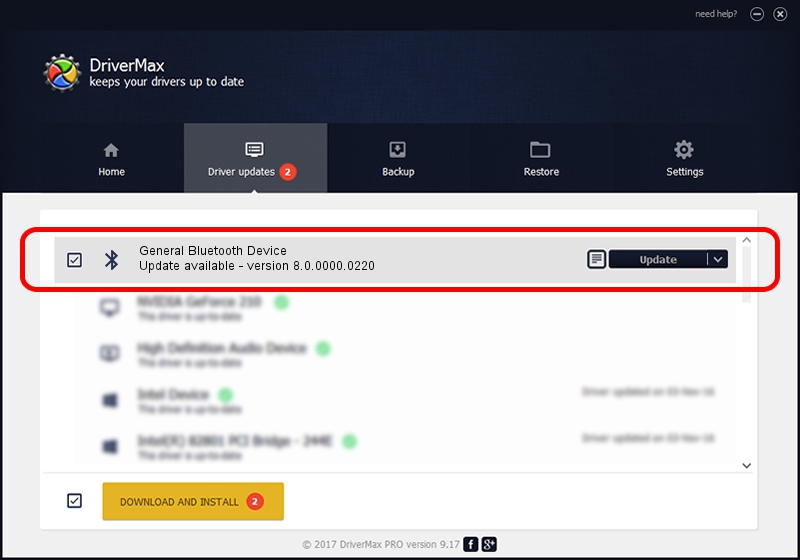Advertising seems to be blocked by your browser.
The ads help us provide this software and web site to you for free.
Please support our project by allowing our site to show ads.
Home /
Manufacturers /
Qualcomm Atheros Communications /
General Bluetooth Device /
USB/VID_0CF3&PID_E021 /
8.0.0000.0220 Jan 21, 2013
Qualcomm Atheros Communications General Bluetooth Device how to download and install the driver
General Bluetooth Device is a Bluetooth device. The Windows version of this driver was developed by Qualcomm Atheros Communications. The hardware id of this driver is USB/VID_0CF3&PID_E021.
1. Manually install Qualcomm Atheros Communications General Bluetooth Device driver
- Download the setup file for Qualcomm Atheros Communications General Bluetooth Device driver from the location below. This download link is for the driver version 8.0.0000.0220 dated 2013-01-21.
- Run the driver installation file from a Windows account with administrative rights. If your User Access Control (UAC) is running then you will have to confirm the installation of the driver and run the setup with administrative rights.
- Follow the driver installation wizard, which should be quite straightforward. The driver installation wizard will scan your PC for compatible devices and will install the driver.
- Shutdown and restart your PC and enjoy the new driver, as you can see it was quite smple.
The file size of this driver is 266781 bytes (260.53 KB)
This driver was installed by many users and received an average rating of 5 stars out of 76597 votes.
This driver will work for the following versions of Windows:
- This driver works on Windows Vista 32 bits
- This driver works on Windows 7 32 bits
- This driver works on Windows 8 32 bits
- This driver works on Windows 8.1 32 bits
- This driver works on Windows 10 32 bits
- This driver works on Windows 11 32 bits
2. Using DriverMax to install Qualcomm Atheros Communications General Bluetooth Device driver
The most important advantage of using DriverMax is that it will setup the driver for you in just a few seconds and it will keep each driver up to date, not just this one. How can you install a driver with DriverMax? Let's see!
- Start DriverMax and click on the yellow button that says ~SCAN FOR DRIVER UPDATES NOW~. Wait for DriverMax to scan and analyze each driver on your computer.
- Take a look at the list of available driver updates. Scroll the list down until you find the Qualcomm Atheros Communications General Bluetooth Device driver. Click the Update button.
- Finished installing the driver!

Jul 14 2016 4:09PM / Written by Dan Armano for DriverMax
follow @danarm