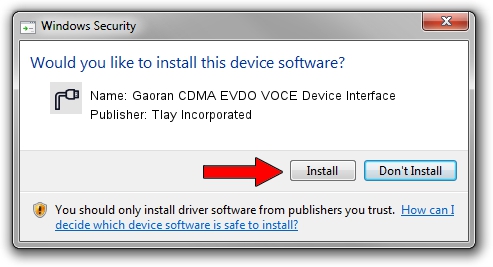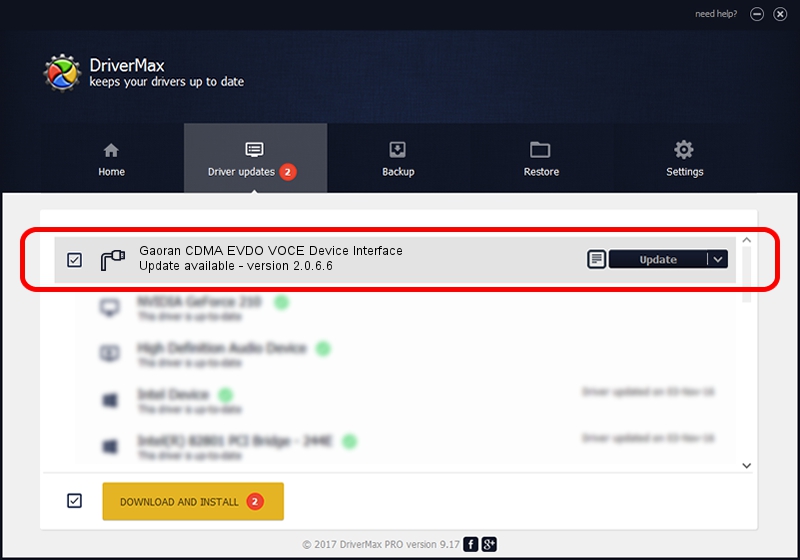Advertising seems to be blocked by your browser.
The ads help us provide this software and web site to you for free.
Please support our project by allowing our site to show ads.
Home /
Manufacturers /
Tlay Incorporated /
Gaoran CDMA EVDO VOCE Device Interface /
USB/VID_20B9&PID_160F&MI_07 /
2.0.6.6 Aug 18, 2009
Download and install Tlay Incorporated Gaoran CDMA EVDO VOCE Device Interface driver
Gaoran CDMA EVDO VOCE Device Interface is a Ports hardware device. The developer of this driver was Tlay Incorporated. The hardware id of this driver is USB/VID_20B9&PID_160F&MI_07.
1. Manually install Tlay Incorporated Gaoran CDMA EVDO VOCE Device Interface driver
- Download the setup file for Tlay Incorporated Gaoran CDMA EVDO VOCE Device Interface driver from the location below. This is the download link for the driver version 2.0.6.6 dated 2009-08-18.
- Run the driver installation file from a Windows account with administrative rights. If your User Access Control (UAC) is started then you will have to confirm the installation of the driver and run the setup with administrative rights.
- Follow the driver setup wizard, which should be quite easy to follow. The driver setup wizard will scan your PC for compatible devices and will install the driver.
- Shutdown and restart your computer and enjoy the fresh driver, as you can see it was quite smple.
Download size of the driver: 88736 bytes (86.66 KB)
Driver rating 4.4 stars out of 29136 votes.
This driver is fully compatible with the following versions of Windows:
- This driver works on Windows 2000 32 bits
- This driver works on Windows Server 2003 32 bits
- This driver works on Windows XP 32 bits
- This driver works on Windows Vista 32 bits
- This driver works on Windows 7 32 bits
- This driver works on Windows 8 32 bits
- This driver works on Windows 8.1 32 bits
- This driver works on Windows 10 32 bits
- This driver works on Windows 11 32 bits
2. Installing the Tlay Incorporated Gaoran CDMA EVDO VOCE Device Interface driver using DriverMax: the easy way
The most important advantage of using DriverMax is that it will setup the driver for you in the easiest possible way and it will keep each driver up to date. How easy can you install a driver with DriverMax? Let's follow a few steps!
- Start DriverMax and click on the yellow button that says ~SCAN FOR DRIVER UPDATES NOW~. Wait for DriverMax to scan and analyze each driver on your computer.
- Take a look at the list of detected driver updates. Search the list until you find the Tlay Incorporated Gaoran CDMA EVDO VOCE Device Interface driver. Click the Update button.
- Finished installing the driver!

Jul 19 2016 5:05PM / Written by Daniel Statescu for DriverMax
follow @DanielStatescu
Advertising seems to be blocked by your browser.
The ads help us provide this software and web site to you for free.
Please support our project by allowing our site to show ads.