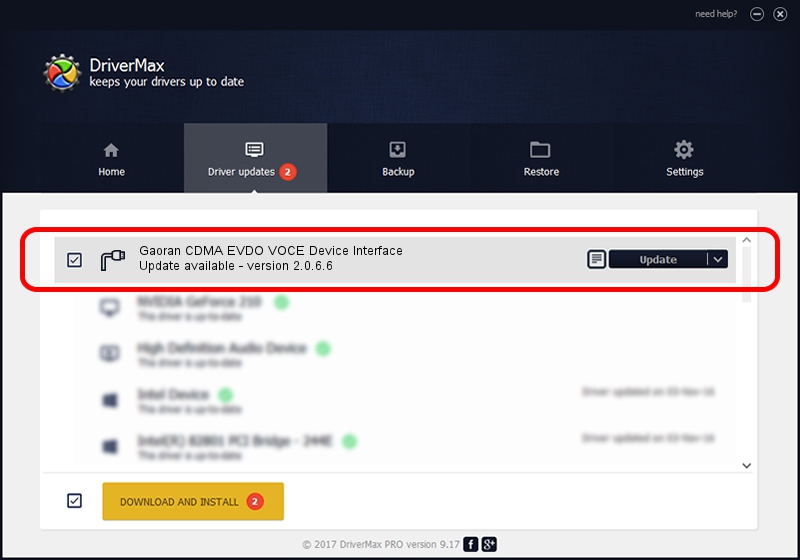Advertising seems to be blocked by your browser.
The ads help us provide this software and web site to you for free.
Please support our project by allowing our site to show ads.
Home /
Manufacturers /
Tlay Incorporated /
Gaoran CDMA EVDO VOCE Device Interface /
USB/VID_20B9&PID_160A&MI_05 /
2.0.6.6 Aug 18, 2009
Tlay Incorporated Gaoran CDMA EVDO VOCE Device Interface driver download and installation
Gaoran CDMA EVDO VOCE Device Interface is a Ports hardware device. The Windows version of this driver was developed by Tlay Incorporated. The hardware id of this driver is USB/VID_20B9&PID_160A&MI_05.
1. How to manually install Tlay Incorporated Gaoran CDMA EVDO VOCE Device Interface driver
- Download the driver setup file for Tlay Incorporated Gaoran CDMA EVDO VOCE Device Interface driver from the link below. This download link is for the driver version 2.0.6.6 dated 2009-08-18.
- Run the driver setup file from a Windows account with administrative rights. If your UAC (User Access Control) is enabled then you will have to confirm the installation of the driver and run the setup with administrative rights.
- Follow the driver installation wizard, which should be pretty straightforward. The driver installation wizard will analyze your PC for compatible devices and will install the driver.
- Shutdown and restart your PC and enjoy the updated driver, it is as simple as that.
File size of the driver: 88736 bytes (86.66 KB)
This driver received an average rating of 5 stars out of 29275 votes.
This driver is fully compatible with the following versions of Windows:
- This driver works on Windows 2000 32 bits
- This driver works on Windows Server 2003 32 bits
- This driver works on Windows XP 32 bits
- This driver works on Windows Vista 32 bits
- This driver works on Windows 7 32 bits
- This driver works on Windows 8 32 bits
- This driver works on Windows 8.1 32 bits
- This driver works on Windows 10 32 bits
- This driver works on Windows 11 32 bits
2. How to use DriverMax to install Tlay Incorporated Gaoran CDMA EVDO VOCE Device Interface driver
The advantage of using DriverMax is that it will setup the driver for you in the easiest possible way and it will keep each driver up to date, not just this one. How can you install a driver using DriverMax? Let's see!
- Start DriverMax and click on the yellow button named ~SCAN FOR DRIVER UPDATES NOW~. Wait for DriverMax to scan and analyze each driver on your computer.
- Take a look at the list of driver updates. Scroll the list down until you locate the Tlay Incorporated Gaoran CDMA EVDO VOCE Device Interface driver. Click the Update button.
- Finished installing the driver!

Advertising seems to be blocked by your browser.
The ads help us provide this software and web site to you for free.
Please support our project by allowing our site to show ads.