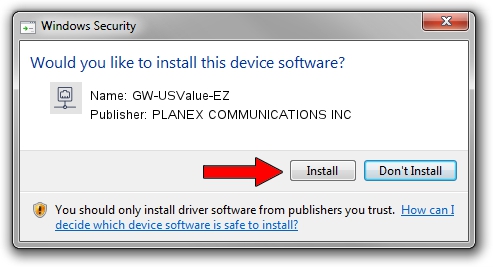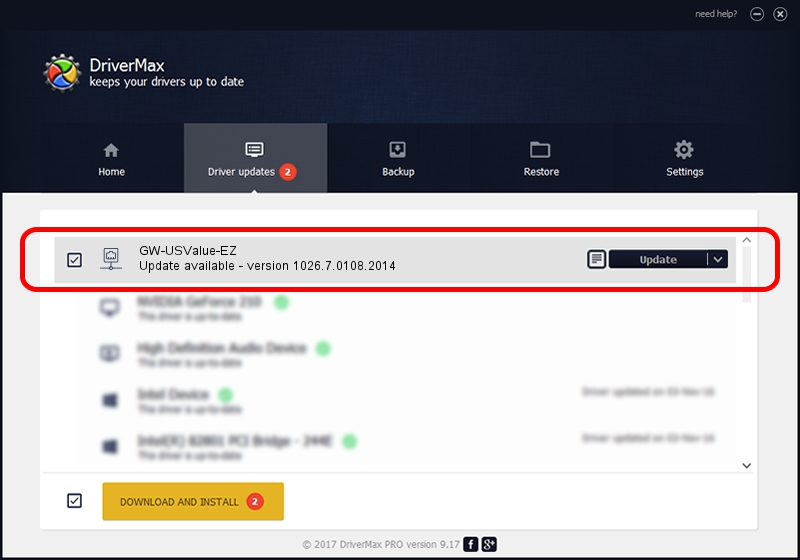Advertising seems to be blocked by your browser.
The ads help us provide this software and web site to you for free.
Please support our project by allowing our site to show ads.
Home /
Manufacturers /
PLANEX COMMUNICATIONS INC /
GW-USValue-EZ /
USB/VID_2019&PID_ED17 /
1026.7.0108.2014 Feb 07, 2014
Driver for PLANEX COMMUNICATIONS INC GW-USValue-EZ - downloading and installing it
GW-USValue-EZ is a Network Adapters device. This Windows driver was developed by PLANEX COMMUNICATIONS INC. In order to make sure you are downloading the exact right driver the hardware id is USB/VID_2019&PID_ED17.
1. How to manually install PLANEX COMMUNICATIONS INC GW-USValue-EZ driver
- Download the setup file for PLANEX COMMUNICATIONS INC GW-USValue-EZ driver from the location below. This is the download link for the driver version 1026.7.0108.2014 dated 2014-02-07.
- Start the driver setup file from a Windows account with administrative rights. If your User Access Control Service (UAC) is started then you will have to confirm the installation of the driver and run the setup with administrative rights.
- Follow the driver installation wizard, which should be quite straightforward. The driver installation wizard will analyze your PC for compatible devices and will install the driver.
- Shutdown and restart your PC and enjoy the updated driver, it is as simple as that.
This driver was rated with an average of 3.6 stars by 24067 users.
2. How to install PLANEX COMMUNICATIONS INC GW-USValue-EZ driver using DriverMax
The advantage of using DriverMax is that it will setup the driver for you in the easiest possible way and it will keep each driver up to date. How can you install a driver with DriverMax? Let's take a look!
- Start DriverMax and push on the yellow button named ~SCAN FOR DRIVER UPDATES NOW~. Wait for DriverMax to scan and analyze each driver on your computer.
- Take a look at the list of driver updates. Scroll the list down until you locate the PLANEX COMMUNICATIONS INC GW-USValue-EZ driver. Click the Update button.
- That's all, the driver is now installed!

Advertising seems to be blocked by your browser.
The ads help us provide this software and web site to you for free.
Please support our project by allowing our site to show ads.