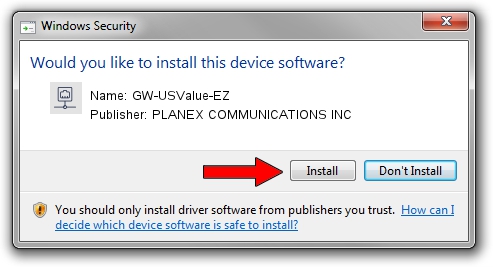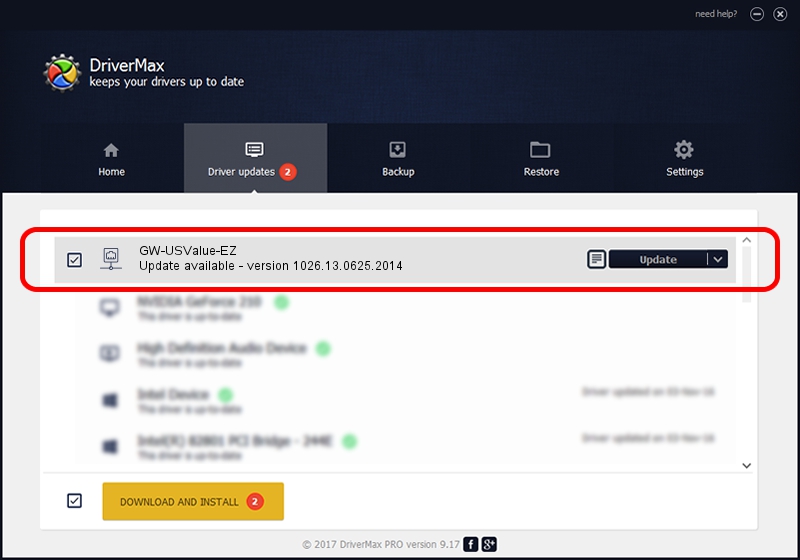Advertising seems to be blocked by your browser.
The ads help us provide this software and web site to you for free.
Please support our project by allowing our site to show ads.
Home /
Manufacturers /
PLANEX COMMUNICATIONS INC /
GW-USValue-EZ /
USB/VID_2019&PID_ED17 /
1026.13.0625.2014 Jul 30, 2014
PLANEX COMMUNICATIONS INC GW-USValue-EZ how to download and install the driver
GW-USValue-EZ is a Network Adapters device. The developer of this driver was PLANEX COMMUNICATIONS INC. The hardware id of this driver is USB/VID_2019&PID_ED17; this string has to match your hardware.
1. How to manually install PLANEX COMMUNICATIONS INC GW-USValue-EZ driver
- Download the driver setup file for PLANEX COMMUNICATIONS INC GW-USValue-EZ driver from the location below. This is the download link for the driver version 1026.13.0625.2014 released on 2014-07-30.
- Start the driver setup file from a Windows account with the highest privileges (rights). If your UAC (User Access Control) is started then you will have to accept of the driver and run the setup with administrative rights.
- Go through the driver installation wizard, which should be quite straightforward. The driver installation wizard will analyze your PC for compatible devices and will install the driver.
- Restart your computer and enjoy the updated driver, it is as simple as that.
This driver was rated with an average of 3.3 stars by 57515 users.
2. How to install PLANEX COMMUNICATIONS INC GW-USValue-EZ driver using DriverMax
The advantage of using DriverMax is that it will setup the driver for you in just a few seconds and it will keep each driver up to date. How can you install a driver using DriverMax? Let's see!
- Open DriverMax and click on the yellow button that says ~SCAN FOR DRIVER UPDATES NOW~. Wait for DriverMax to analyze each driver on your computer.
- Take a look at the list of detected driver updates. Search the list until you locate the PLANEX COMMUNICATIONS INC GW-USValue-EZ driver. Click on Update.
- Finished installing the driver!

Jun 20 2016 12:48PM / Written by Dan Armano for DriverMax
follow @danarm
Advertising seems to be blocked by your browser.
The ads help us provide this software and web site to you for free.
Please support our project by allowing our site to show ads.