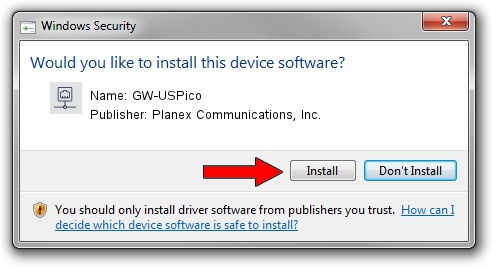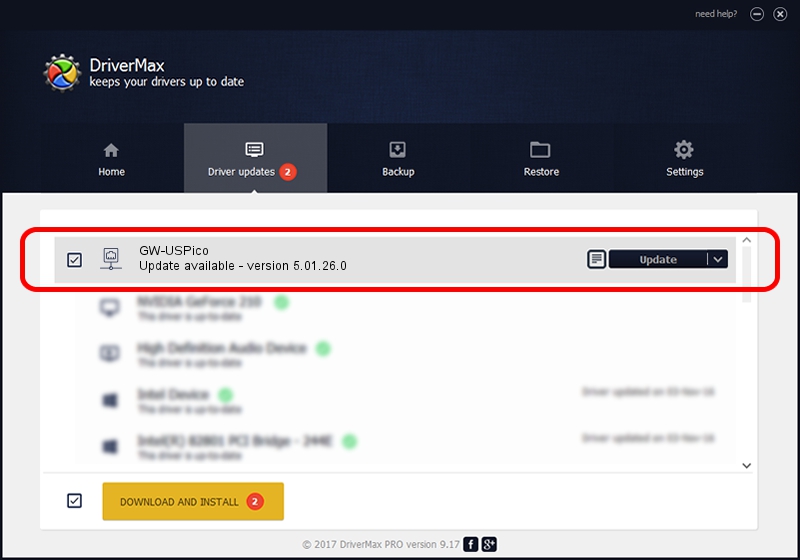Advertising seems to be blocked by your browser.
The ads help us provide this software and web site to you for free.
Please support our project by allowing our site to show ads.
Home /
Manufacturers /
Planex Communications, Inc. /
GW-USPico /
USB/VID_2019&PID_5201 /
5.01.26.0 Apr 13, 2016
Driver for Planex Communications, Inc. GW-USPico - downloading and installing it
GW-USPico is a Network Adapters device. The developer of this driver was Planex Communications, Inc.. The hardware id of this driver is USB/VID_2019&PID_5201; this string has to match your hardware.
1. Install Planex Communications, Inc. GW-USPico driver manually
- Download the driver setup file for Planex Communications, Inc. GW-USPico driver from the link below. This download link is for the driver version 5.01.26.0 released on 2016-04-13.
- Start the driver setup file from a Windows account with the highest privileges (rights). If your UAC (User Access Control) is enabled then you will have to accept of the driver and run the setup with administrative rights.
- Follow the driver installation wizard, which should be pretty easy to follow. The driver installation wizard will analyze your PC for compatible devices and will install the driver.
- Shutdown and restart your PC and enjoy the new driver, it is as simple as that.
This driver received an average rating of 3.8 stars out of 69860 votes.
2. How to use DriverMax to install Planex Communications, Inc. GW-USPico driver
The advantage of using DriverMax is that it will install the driver for you in the easiest possible way and it will keep each driver up to date. How can you install a driver with DriverMax? Let's see!
- Start DriverMax and click on the yellow button named ~SCAN FOR DRIVER UPDATES NOW~. Wait for DriverMax to analyze each driver on your computer.
- Take a look at the list of driver updates. Scroll the list down until you find the Planex Communications, Inc. GW-USPico driver. Click on Update.
- Enjoy using the updated driver! :)

Oct 27 2023 6:39AM / Written by Dan Armano for DriverMax
follow @danarm