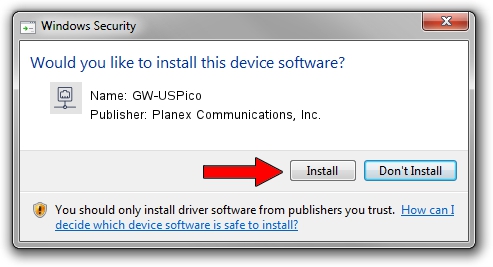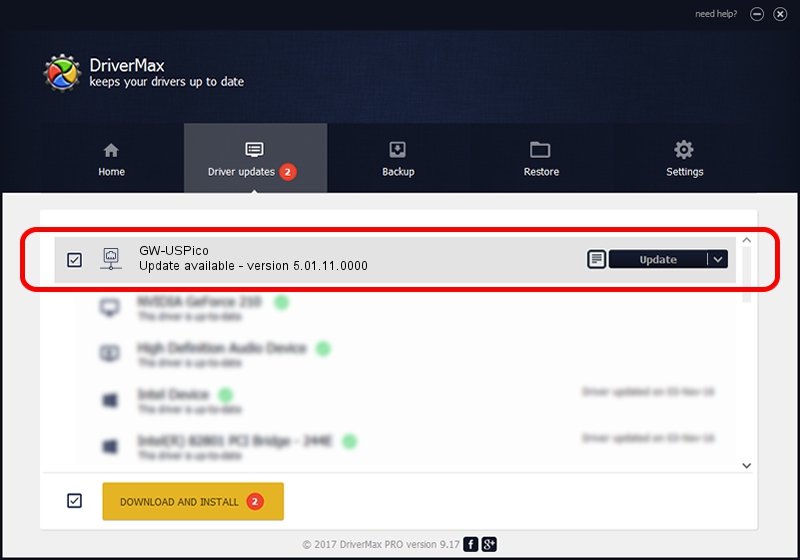Advertising seems to be blocked by your browser.
The ads help us provide this software and web site to you for free.
Please support our project by allowing our site to show ads.
Home /
Manufacturers /
Planex Communications, Inc. /
GW-USPico /
USB/VID_2019&PID_5201 /
5.01.11.0000 Feb 14, 2014
Download and install Planex Communications, Inc. GW-USPico driver
GW-USPico is a Network Adapters device. This driver was developed by Planex Communications, Inc.. The hardware id of this driver is USB/VID_2019&PID_5201; this string has to match your hardware.
1. How to manually install Planex Communications, Inc. GW-USPico driver
- Download the setup file for Planex Communications, Inc. GW-USPico driver from the link below. This download link is for the driver version 5.01.11.0000 dated 2014-02-14.
- Start the driver installation file from a Windows account with administrative rights. If your User Access Control (UAC) is enabled then you will have to confirm the installation of the driver and run the setup with administrative rights.
- Follow the driver installation wizard, which should be pretty straightforward. The driver installation wizard will scan your PC for compatible devices and will install the driver.
- Restart your PC and enjoy the updated driver, as you can see it was quite smple.
This driver was installed by many users and received an average rating of 4 stars out of 9867 votes.
2. Using DriverMax to install Planex Communications, Inc. GW-USPico driver
The advantage of using DriverMax is that it will setup the driver for you in just a few seconds and it will keep each driver up to date. How easy can you install a driver with DriverMax? Let's see!
- Start DriverMax and press on the yellow button named ~SCAN FOR DRIVER UPDATES NOW~. Wait for DriverMax to scan and analyze each driver on your computer.
- Take a look at the list of driver updates. Scroll the list down until you find the Planex Communications, Inc. GW-USPico driver. Click on Update.
- That's all, the driver is now installed!

Jun 28 2016 8:47AM / Written by Dan Armano for DriverMax
follow @danarm