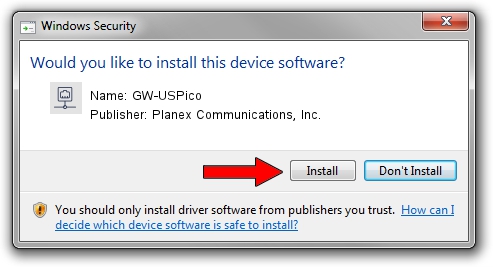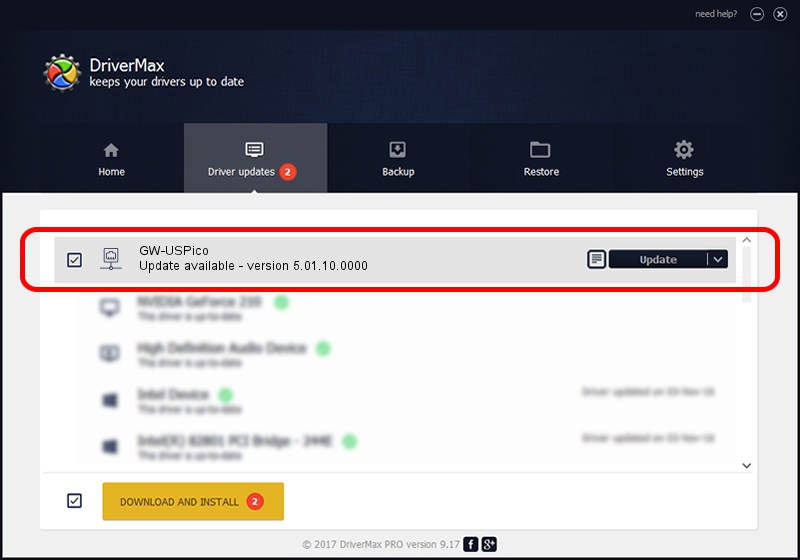Advertising seems to be blocked by your browser.
The ads help us provide this software and web site to you for free.
Please support our project by allowing our site to show ads.
Home /
Manufacturers /
Planex Communications, Inc. /
GW-USPico /
USB/VID_2019&PID_5201 /
5.01.10.0000 Jan 13, 2014
Driver for Planex Communications, Inc. GW-USPico - downloading and installing it
GW-USPico is a Network Adapters hardware device. This Windows driver was developed by Planex Communications, Inc.. The hardware id of this driver is USB/VID_2019&PID_5201; this string has to match your hardware.
1. How to manually install Planex Communications, Inc. GW-USPico driver
- You can download from the link below the driver installer file for the Planex Communications, Inc. GW-USPico driver. The archive contains version 5.01.10.0000 dated 2014-01-13 of the driver.
- Start the driver installer file from a user account with the highest privileges (rights). If your User Access Control Service (UAC) is enabled please confirm the installation of the driver and run the setup with administrative rights.
- Follow the driver setup wizard, which will guide you; it should be pretty easy to follow. The driver setup wizard will analyze your computer and will install the right driver.
- When the operation finishes restart your PC in order to use the updated driver. It is as simple as that to install a Windows driver!
This driver received an average rating of 3.6 stars out of 8580 votes.
2. Using DriverMax to install Planex Communications, Inc. GW-USPico driver
The advantage of using DriverMax is that it will install the driver for you in the easiest possible way and it will keep each driver up to date. How easy can you install a driver using DriverMax? Let's see!
- Open DriverMax and press on the yellow button that says ~SCAN FOR DRIVER UPDATES NOW~. Wait for DriverMax to scan and analyze each driver on your PC.
- Take a look at the list of available driver updates. Scroll the list down until you locate the Planex Communications, Inc. GW-USPico driver. Click the Update button.
- That's it, you installed your first driver!

Jul 14 2016 11:39AM / Written by Daniel Statescu for DriverMax
follow @DanielStatescu