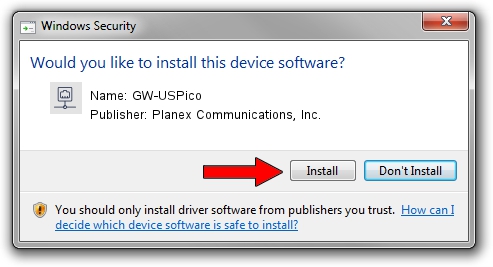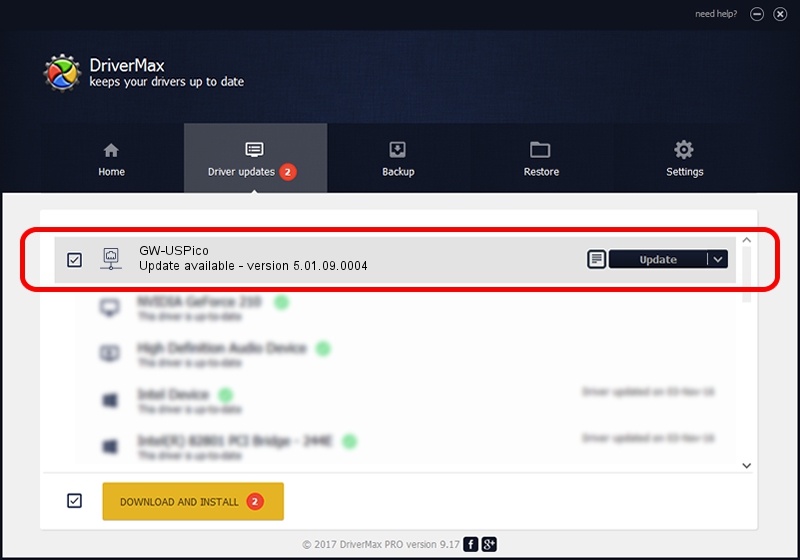Advertising seems to be blocked by your browser.
The ads help us provide this software and web site to you for free.
Please support our project by allowing our site to show ads.
Home /
Manufacturers /
Planex Communications, Inc. /
GW-USPico /
USB/VID_2019&PID_5201 /
5.01.09.0004 Dec 18, 2013
Planex Communications, Inc. GW-USPico driver download and installation
GW-USPico is a Network Adapters hardware device. This Windows driver was developed by Planex Communications, Inc.. In order to make sure you are downloading the exact right driver the hardware id is USB/VID_2019&PID_5201.
1. Planex Communications, Inc. GW-USPico driver - how to install it manually
- Download the setup file for Planex Communications, Inc. GW-USPico driver from the link below. This is the download link for the driver version 5.01.09.0004 dated 2013-12-18.
- Run the driver installation file from a Windows account with administrative rights. If your User Access Control (UAC) is enabled then you will have to confirm the installation of the driver and run the setup with administrative rights.
- Follow the driver installation wizard, which should be pretty easy to follow. The driver installation wizard will analyze your PC for compatible devices and will install the driver.
- Shutdown and restart your computer and enjoy the fresh driver, as you can see it was quite smple.
Driver rating 3.5 stars out of 97344 votes.
2. Using DriverMax to install Planex Communications, Inc. GW-USPico driver
The most important advantage of using DriverMax is that it will setup the driver for you in just a few seconds and it will keep each driver up to date, not just this one. How can you install a driver with DriverMax? Let's follow a few steps!
- Start DriverMax and click on the yellow button named ~SCAN FOR DRIVER UPDATES NOW~. Wait for DriverMax to scan and analyze each driver on your computer.
- Take a look at the list of driver updates. Search the list until you locate the Planex Communications, Inc. GW-USPico driver. Click the Update button.
- Finished installing the driver!

Aug 9 2016 7:21PM / Written by Daniel Statescu for DriverMax
follow @DanielStatescu