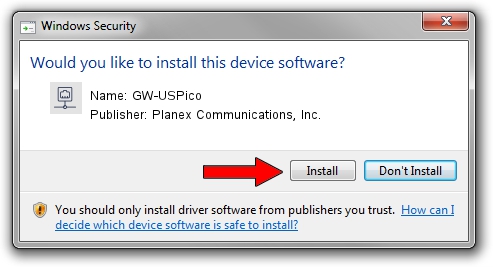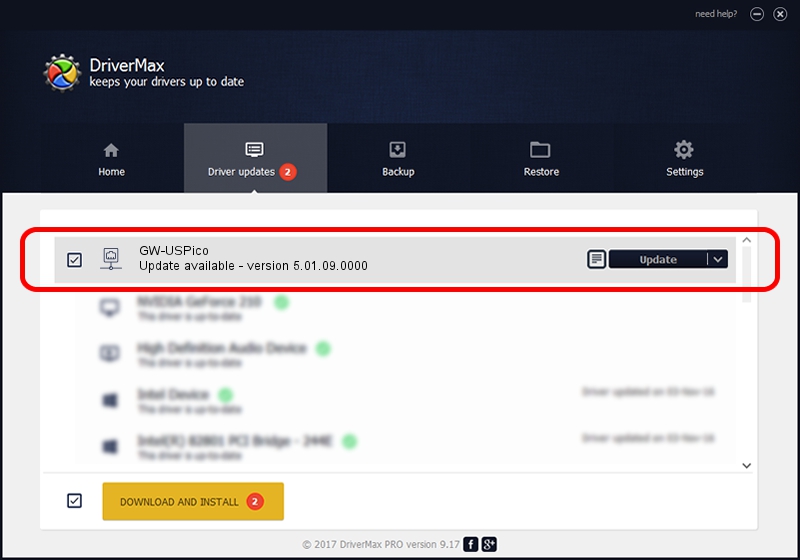Advertising seems to be blocked by your browser.
The ads help us provide this software and web site to you for free.
Please support our project by allowing our site to show ads.
Home /
Manufacturers /
Planex Communications, Inc. /
GW-USPico /
USB/VID_2019&PID_5201 /
5.01.09.0000 Nov 21, 2013
Planex Communications, Inc. GW-USPico how to download and install the driver
GW-USPico is a Network Adapters device. This Windows driver was developed by Planex Communications, Inc.. The hardware id of this driver is USB/VID_2019&PID_5201; this string has to match your hardware.
1. Planex Communications, Inc. GW-USPico - install the driver manually
- You can download from the link below the driver setup file for the Planex Communications, Inc. GW-USPico driver. The archive contains version 5.01.09.0000 released on 2013-11-21 of the driver.
- Run the driver installer file from a user account with administrative rights. If your UAC (User Access Control) is running please accept of the driver and run the setup with administrative rights.
- Follow the driver installation wizard, which will guide you; it should be pretty easy to follow. The driver installation wizard will analyze your computer and will install the right driver.
- When the operation finishes shutdown and restart your PC in order to use the updated driver. It is as simple as that to install a Windows driver!
Download size of the driver: 1047128 bytes (1,022.59 KB)
Driver rating 4.9 stars out of 29426 votes.
This driver will work for the following versions of Windows:
- This driver works on Windows 7 64 bits
- This driver works on Windows 8 64 bits
- This driver works on Windows 8.1 64 bits
- This driver works on Windows 10 64 bits
- This driver works on Windows 11 64 bits
2. The easy way: using DriverMax to install Planex Communications, Inc. GW-USPico driver
The advantage of using DriverMax is that it will install the driver for you in the easiest possible way and it will keep each driver up to date, not just this one. How easy can you install a driver with DriverMax? Let's follow a few steps!
- Start DriverMax and click on the yellow button that says ~SCAN FOR DRIVER UPDATES NOW~. Wait for DriverMax to analyze each driver on your PC.
- Take a look at the list of driver updates. Search the list until you locate the Planex Communications, Inc. GW-USPico driver. Click on Update.
- Finished installing the driver!

May 19 2024 12:11PM / Written by Daniel Statescu for DriverMax
follow @DanielStatescu