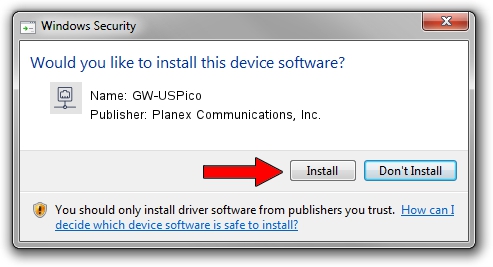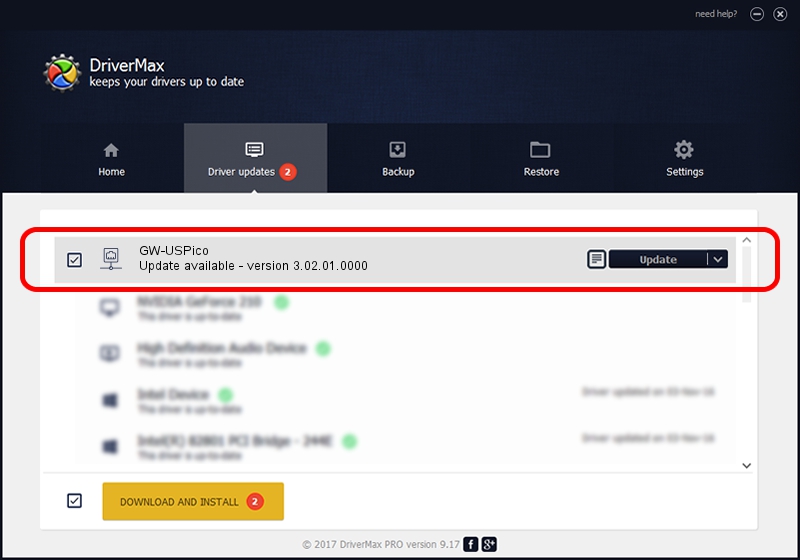Advertising seems to be blocked by your browser.
The ads help us provide this software and web site to you for free.
Please support our project by allowing our site to show ads.
Home /
Manufacturers /
Planex Communications, Inc. /
GW-USPico /
USB/VID_2019&PID_5201 /
3.02.01.0000 Apr 28, 2011
Planex Communications, Inc. GW-USPico - two ways of downloading and installing the driver
GW-USPico is a Network Adapters device. The developer of this driver was Planex Communications, Inc.. The hardware id of this driver is USB/VID_2019&PID_5201; this string has to match your hardware.
1. How to manually install Planex Communications, Inc. GW-USPico driver
- Download the driver setup file for Planex Communications, Inc. GW-USPico driver from the link below. This download link is for the driver version 3.02.01.0000 dated 2011-04-28.
- Start the driver setup file from a Windows account with the highest privileges (rights). If your User Access Control (UAC) is started then you will have to accept of the driver and run the setup with administrative rights.
- Go through the driver installation wizard, which should be quite straightforward. The driver installation wizard will analyze your PC for compatible devices and will install the driver.
- Shutdown and restart your PC and enjoy the updated driver, it is as simple as that.
File size of the driver: 819105 bytes (799.91 KB)
This driver was installed by many users and received an average rating of 4.4 stars out of 12462 votes.
This driver will work for the following versions of Windows:
- This driver works on Windows 7 64 bits
- This driver works on Windows 8 64 bits
- This driver works on Windows 8.1 64 bits
- This driver works on Windows 10 64 bits
- This driver works on Windows 11 64 bits
2. How to install Planex Communications, Inc. GW-USPico driver using DriverMax
The advantage of using DriverMax is that it will install the driver for you in the easiest possible way and it will keep each driver up to date. How can you install a driver with DriverMax? Let's see!
- Open DriverMax and press on the yellow button that says ~SCAN FOR DRIVER UPDATES NOW~. Wait for DriverMax to analyze each driver on your computer.
- Take a look at the list of detected driver updates. Scroll the list down until you locate the Planex Communications, Inc. GW-USPico driver. Click the Update button.
- Finished installing the driver!

Dec 10 2023 10:03AM / Written by Andreea Kartman for DriverMax
follow @DeeaKartman
Advertising seems to be blocked by your browser.
The ads help us provide this software and web site to you for free.
Please support our project by allowing our site to show ads.