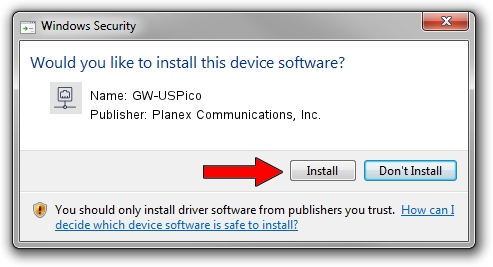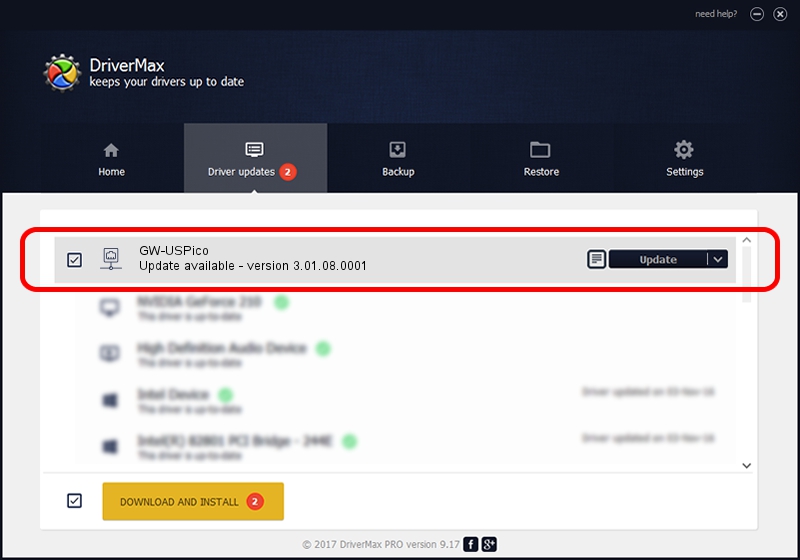Advertising seems to be blocked by your browser.
The ads help us provide this software and web site to you for free.
Please support our project by allowing our site to show ads.
Home /
Manufacturers /
Planex Communications, Inc. /
GW-USPico /
USB/VID_2019&PID_5201 /
3.01.08.0001 Jan 27, 2011
Planex Communications, Inc. GW-USPico driver download and installation
GW-USPico is a Network Adapters device. The Windows version of this driver was developed by Planex Communications, Inc.. The hardware id of this driver is USB/VID_2019&PID_5201.
1. How to manually install Planex Communications, Inc. GW-USPico driver
- Download the driver setup file for Planex Communications, Inc. GW-USPico driver from the link below. This download link is for the driver version 3.01.08.0001 dated 2011-01-27.
- Run the driver installation file from a Windows account with administrative rights. If your User Access Control Service (UAC) is running then you will have to accept of the driver and run the setup with administrative rights.
- Go through the driver installation wizard, which should be pretty easy to follow. The driver installation wizard will analyze your PC for compatible devices and will install the driver.
- Shutdown and restart your computer and enjoy the updated driver, it is as simple as that.
The file size of this driver is 712757 bytes (696.05 KB)
This driver was installed by many users and received an average rating of 4.1 stars out of 31148 votes.
This driver is compatible with the following versions of Windows:
- This driver works on Windows 2000 32 bits
- This driver works on Windows Server 2003 32 bits
- This driver works on Windows XP 32 bits
- This driver works on Windows Vista 32 bits
- This driver works on Windows 7 32 bits
- This driver works on Windows 8 32 bits
- This driver works on Windows 8.1 32 bits
- This driver works on Windows 10 32 bits
- This driver works on Windows 11 32 bits
2. The easy way: using DriverMax to install Planex Communications, Inc. GW-USPico driver
The most important advantage of using DriverMax is that it will setup the driver for you in just a few seconds and it will keep each driver up to date. How can you install a driver using DriverMax? Let's follow a few steps!
- Open DriverMax and click on the yellow button named ~SCAN FOR DRIVER UPDATES NOW~. Wait for DriverMax to scan and analyze each driver on your PC.
- Take a look at the list of available driver updates. Scroll the list down until you find the Planex Communications, Inc. GW-USPico driver. Click on Update.
- That's all, the driver is now installed!

Aug 14 2016 9:58PM / Written by Dan Armano for DriverMax
follow @danarm