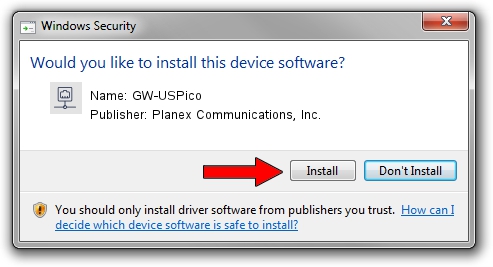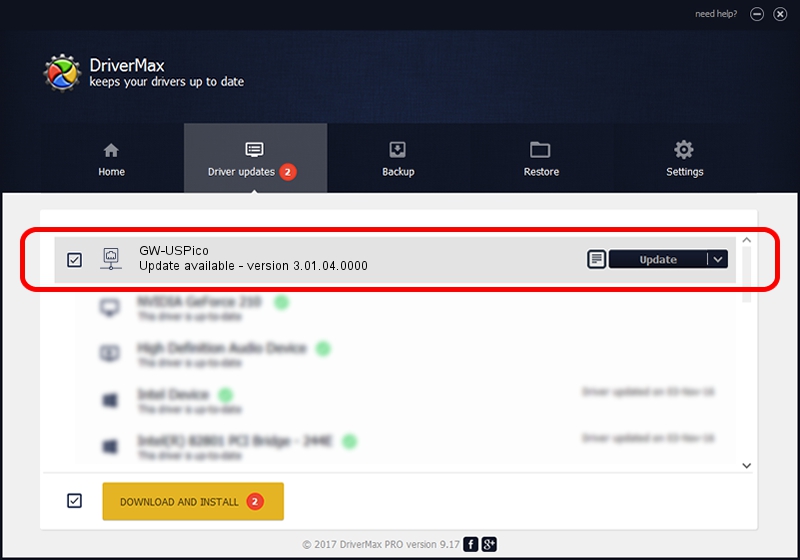Advertising seems to be blocked by your browser.
The ads help us provide this software and web site to you for free.
Please support our project by allowing our site to show ads.
Home /
Manufacturers /
Planex Communications, Inc. /
GW-USPico /
USB/VID_2019&PID_5201 /
3.01.04.0000 Jul 27, 2010
Planex Communications, Inc. GW-USPico how to download and install the driver
GW-USPico is a Network Adapters hardware device. This Windows driver was developed by Planex Communications, Inc.. In order to make sure you are downloading the exact right driver the hardware id is USB/VID_2019&PID_5201.
1. Install Planex Communications, Inc. GW-USPico driver manually
- Download the driver setup file for Planex Communications, Inc. GW-USPico driver from the link below. This is the download link for the driver version 3.01.04.0000 dated 2010-07-27.
- Start the driver installation file from a Windows account with the highest privileges (rights). If your UAC (User Access Control) is enabled then you will have to confirm the installation of the driver and run the setup with administrative rights.
- Follow the driver setup wizard, which should be pretty straightforward. The driver setup wizard will scan your PC for compatible devices and will install the driver.
- Shutdown and restart your PC and enjoy the new driver, as you can see it was quite smple.
Download size of the driver: 683673 bytes (667.65 KB)
Driver rating 4.4 stars out of 40049 votes.
This driver is compatible with the following versions of Windows:
- This driver works on Windows 7 64 bits
- This driver works on Windows 8 64 bits
- This driver works on Windows 8.1 64 bits
- This driver works on Windows 10 64 bits
- This driver works on Windows 11 64 bits
2. The easy way: using DriverMax to install Planex Communications, Inc. GW-USPico driver
The most important advantage of using DriverMax is that it will setup the driver for you in the easiest possible way and it will keep each driver up to date, not just this one. How can you install a driver with DriverMax? Let's take a look!
- Open DriverMax and push on the yellow button that says ~SCAN FOR DRIVER UPDATES NOW~. Wait for DriverMax to analyze each driver on your PC.
- Take a look at the list of detected driver updates. Scroll the list down until you locate the Planex Communications, Inc. GW-USPico driver. Click on Update.
- That's it, you installed your first driver!

Dec 31 2023 8:12AM / Written by Dan Armano for DriverMax
follow @danarm
Advertising seems to be blocked by your browser.
The ads help us provide this software and web site to you for free.
Please support our project by allowing our site to show ads.