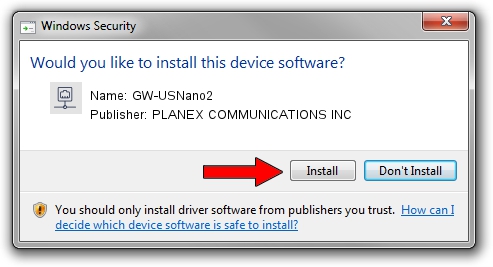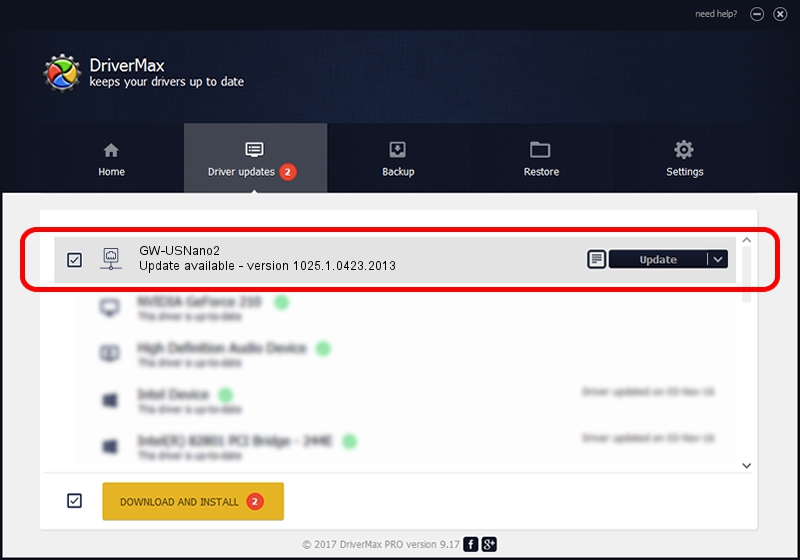Advertising seems to be blocked by your browser.
The ads help us provide this software and web site to you for free.
Please support our project by allowing our site to show ads.
Home /
Manufacturers /
PLANEX COMMUNICATIONS INC /
GW-USNano2 /
USB/VID_2019&PID_AB2A /
1025.1.0423.2013 Jul 10, 2013
PLANEX COMMUNICATIONS INC GW-USNano2 how to download and install the driver
GW-USNano2 is a Network Adapters hardware device. This driver was developed by PLANEX COMMUNICATIONS INC. USB/VID_2019&PID_AB2A is the matching hardware id of this device.
1. How to manually install PLANEX COMMUNICATIONS INC GW-USNano2 driver
- Download the setup file for PLANEX COMMUNICATIONS INC GW-USNano2 driver from the link below. This is the download link for the driver version 1025.1.0423.2013 released on 2013-07-10.
- Start the driver setup file from a Windows account with administrative rights. If your User Access Control (UAC) is started then you will have to confirm the installation of the driver and run the setup with administrative rights.
- Go through the driver installation wizard, which should be pretty easy to follow. The driver installation wizard will scan your PC for compatible devices and will install the driver.
- Restart your PC and enjoy the new driver, it is as simple as that.
This driver was installed by many users and received an average rating of 3.8 stars out of 93854 votes.
2. The easy way: using DriverMax to install PLANEX COMMUNICATIONS INC GW-USNano2 driver
The most important advantage of using DriverMax is that it will install the driver for you in just a few seconds and it will keep each driver up to date, not just this one. How can you install a driver with DriverMax? Let's follow a few steps!
- Open DriverMax and push on the yellow button that says ~SCAN FOR DRIVER UPDATES NOW~. Wait for DriverMax to analyze each driver on your computer.
- Take a look at the list of detected driver updates. Scroll the list down until you find the PLANEX COMMUNICATIONS INC GW-USNano2 driver. Click on Update.
- That's all, the driver is now installed!

Jul 5 2016 12:43AM / Written by Dan Armano for DriverMax
follow @danarm