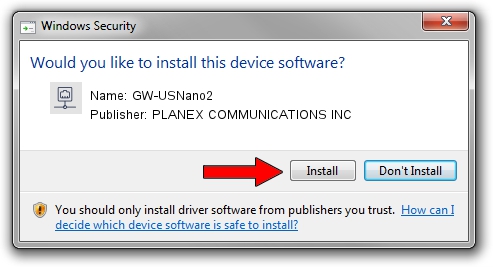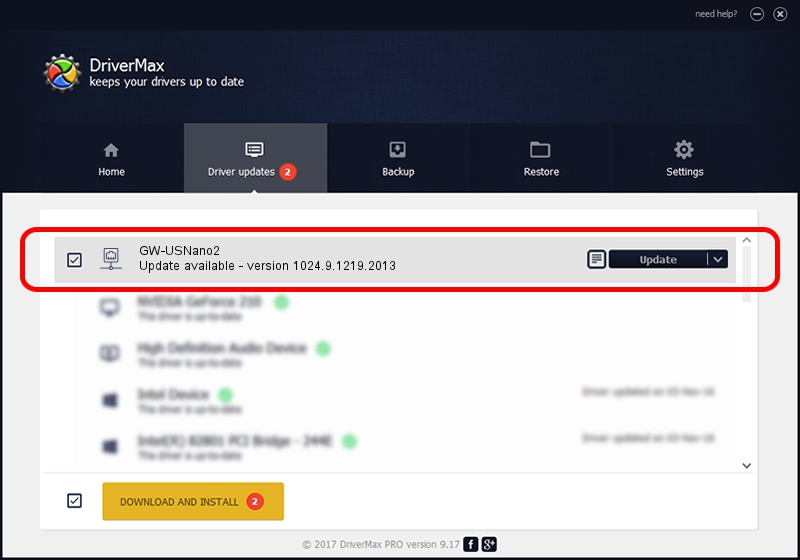Advertising seems to be blocked by your browser.
The ads help us provide this software and web site to you for free.
Please support our project by allowing our site to show ads.
Home /
Manufacturers /
PLANEX COMMUNICATIONS INC /
GW-USNano2 /
USB/VID_2019&PID_AB2A /
1024.9.1219.2013 Jan 15, 2014
PLANEX COMMUNICATIONS INC GW-USNano2 how to download and install the driver
GW-USNano2 is a Network Adapters hardware device. This driver was developed by PLANEX COMMUNICATIONS INC. USB/VID_2019&PID_AB2A is the matching hardware id of this device.
1. Install PLANEX COMMUNICATIONS INC GW-USNano2 driver manually
- You can download from the link below the driver setup file for the PLANEX COMMUNICATIONS INC GW-USNano2 driver. The archive contains version 1024.9.1219.2013 dated 2014-01-15 of the driver.
- Run the driver installer file from a user account with administrative rights. If your User Access Control Service (UAC) is started please accept of the driver and run the setup with administrative rights.
- Go through the driver setup wizard, which will guide you; it should be pretty easy to follow. The driver setup wizard will scan your computer and will install the right driver.
- When the operation finishes shutdown and restart your PC in order to use the updated driver. It is as simple as that to install a Windows driver!
This driver received an average rating of 3.4 stars out of 54312 votes.
2. Installing the PLANEX COMMUNICATIONS INC GW-USNano2 driver using DriverMax: the easy way
The advantage of using DriverMax is that it will setup the driver for you in just a few seconds and it will keep each driver up to date. How can you install a driver using DriverMax? Let's take a look!
- Start DriverMax and click on the yellow button that says ~SCAN FOR DRIVER UPDATES NOW~. Wait for DriverMax to analyze each driver on your computer.
- Take a look at the list of detected driver updates. Scroll the list down until you find the PLANEX COMMUNICATIONS INC GW-USNano2 driver. Click on Update.
- Finished installing the driver!

Jun 26 2016 7:44PM / Written by Dan Armano for DriverMax
follow @danarm