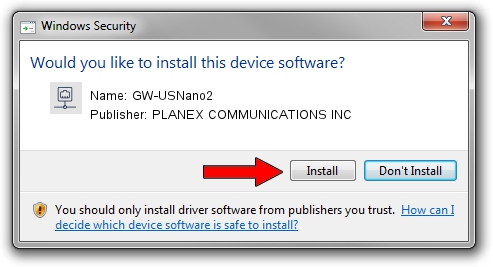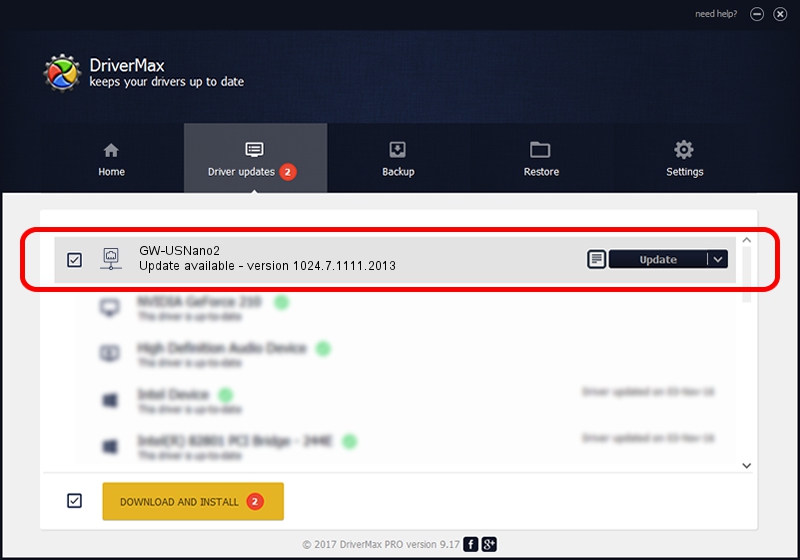Advertising seems to be blocked by your browser.
The ads help us provide this software and web site to you for free.
Please support our project by allowing our site to show ads.
Home /
Manufacturers /
PLANEX COMMUNICATIONS INC /
GW-USNano2 /
USB/VID_2019&PID_AB2A /
1024.7.1111.2013 Nov 19, 2013
PLANEX COMMUNICATIONS INC GW-USNano2 - two ways of downloading and installing the driver
GW-USNano2 is a Network Adapters hardware device. The developer of this driver was PLANEX COMMUNICATIONS INC. In order to make sure you are downloading the exact right driver the hardware id is USB/VID_2019&PID_AB2A.
1. How to manually install PLANEX COMMUNICATIONS INC GW-USNano2 driver
- You can download from the link below the driver setup file for the PLANEX COMMUNICATIONS INC GW-USNano2 driver. The archive contains version 1024.7.1111.2013 dated 2013-11-19 of the driver.
- Run the driver installer file from a user account with administrative rights. If your User Access Control Service (UAC) is started please accept of the driver and run the setup with administrative rights.
- Go through the driver setup wizard, which will guide you; it should be pretty easy to follow. The driver setup wizard will scan your PC and will install the right driver.
- When the operation finishes shutdown and restart your PC in order to use the updated driver. It is as simple as that to install a Windows driver!
This driver was rated with an average of 3 stars by 77467 users.
2. How to install PLANEX COMMUNICATIONS INC GW-USNano2 driver using DriverMax
The most important advantage of using DriverMax is that it will setup the driver for you in the easiest possible way and it will keep each driver up to date. How easy can you install a driver using DriverMax? Let's see!
- Start DriverMax and press on the yellow button named ~SCAN FOR DRIVER UPDATES NOW~. Wait for DriverMax to analyze each driver on your computer.
- Take a look at the list of driver updates. Search the list until you find the PLANEX COMMUNICATIONS INC GW-USNano2 driver. Click on Update.
- Finished installing the driver!

Jun 30 2016 12:08AM / Written by Andreea Kartman for DriverMax
follow @DeeaKartman