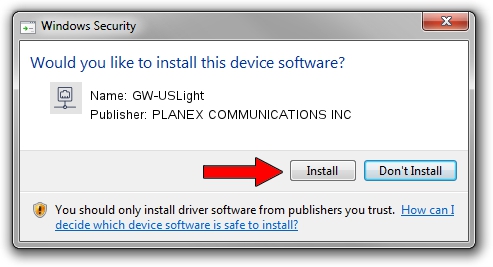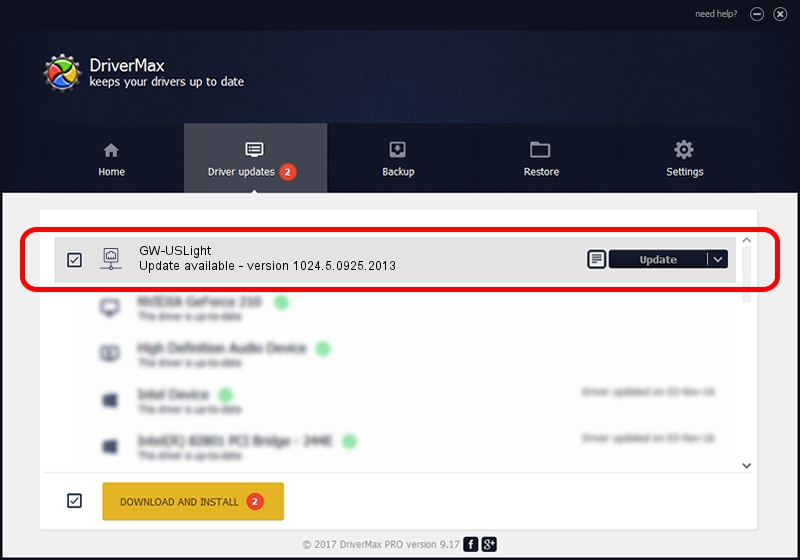Advertising seems to be blocked by your browser.
The ads help us provide this software and web site to you for free.
Please support our project by allowing our site to show ads.
Home /
Manufacturers /
PLANEX COMMUNICATIONS INC /
GW-USLight /
USB/VID_2019&PID_4902 /
1024.5.0925.2013 Oct 02, 2013
PLANEX COMMUNICATIONS INC GW-USLight how to download and install the driver
GW-USLight is a Network Adapters device. The developer of this driver was PLANEX COMMUNICATIONS INC. The hardware id of this driver is USB/VID_2019&PID_4902; this string has to match your hardware.
1. Install PLANEX COMMUNICATIONS INC GW-USLight driver manually
- You can download from the link below the driver installer file for the PLANEX COMMUNICATIONS INC GW-USLight driver. The archive contains version 1024.5.0925.2013 released on 2013-10-02 of the driver.
- Start the driver installer file from a user account with administrative rights. If your UAC (User Access Control) is running please confirm the installation of the driver and run the setup with administrative rights.
- Go through the driver setup wizard, which will guide you; it should be pretty easy to follow. The driver setup wizard will analyze your computer and will install the right driver.
- When the operation finishes restart your PC in order to use the updated driver. It is as simple as that to install a Windows driver!
Driver rating 3.9 stars out of 48941 votes.
2. Installing the PLANEX COMMUNICATIONS INC GW-USLight driver using DriverMax: the easy way
The advantage of using DriverMax is that it will setup the driver for you in the easiest possible way and it will keep each driver up to date, not just this one. How can you install a driver using DriverMax? Let's follow a few steps!
- Open DriverMax and press on the yellow button named ~SCAN FOR DRIVER UPDATES NOW~. Wait for DriverMax to analyze each driver on your PC.
- Take a look at the list of available driver updates. Scroll the list down until you find the PLANEX COMMUNICATIONS INC GW-USLight driver. Click on Update.
- That's all, the driver is now installed!

Jul 10 2016 6:50PM / Written by Dan Armano for DriverMax
follow @danarm