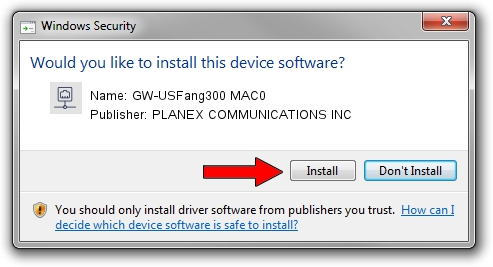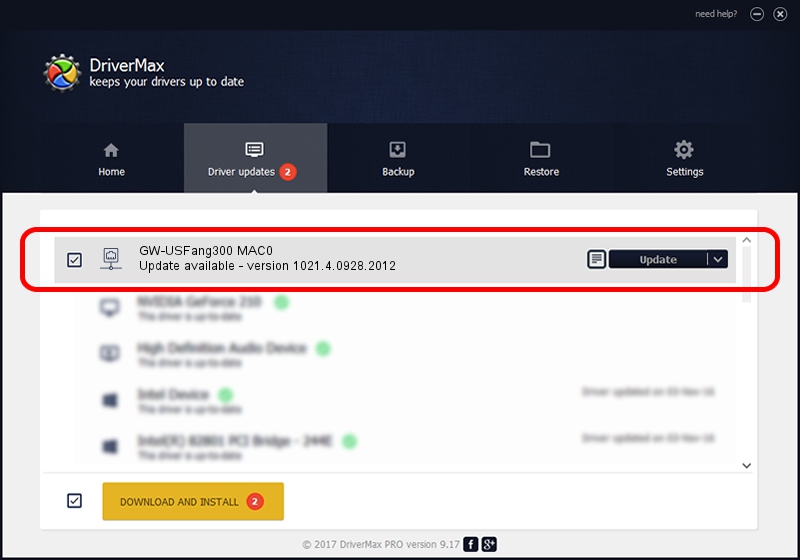Advertising seems to be blocked by your browser.
The ads help us provide this software and web site to you for free.
Please support our project by allowing our site to show ads.
Home /
Manufacturers /
PLANEX COMMUNICATIONS INC /
GW-USFang300 MAC0 /
USB/VID_2019&PID_4903&MI_00 /
1021.4.0928.2012 Sep 28, 2012
PLANEX COMMUNICATIONS INC GW-USFang300 MAC0 how to download and install the driver
GW-USFang300 MAC0 is a Network Adapters device. The Windows version of this driver was developed by PLANEX COMMUNICATIONS INC. The hardware id of this driver is USB/VID_2019&PID_4903&MI_00.
1. Install PLANEX COMMUNICATIONS INC GW-USFang300 MAC0 driver manually
- Download the driver setup file for PLANEX COMMUNICATIONS INC GW-USFang300 MAC0 driver from the link below. This download link is for the driver version 1021.4.0928.2012 released on 2012-09-28.
- Run the driver setup file from a Windows account with the highest privileges (rights). If your UAC (User Access Control) is running then you will have to accept of the driver and run the setup with administrative rights.
- Follow the driver installation wizard, which should be quite straightforward. The driver installation wizard will analyze your PC for compatible devices and will install the driver.
- Shutdown and restart your computer and enjoy the updated driver, it is as simple as that.
This driver was rated with an average of 3.2 stars by 21903 users.
2. Installing the PLANEX COMMUNICATIONS INC GW-USFang300 MAC0 driver using DriverMax: the easy way
The advantage of using DriverMax is that it will setup the driver for you in the easiest possible way and it will keep each driver up to date. How can you install a driver using DriverMax? Let's follow a few steps!
- Open DriverMax and press on the yellow button named ~SCAN FOR DRIVER UPDATES NOW~. Wait for DriverMax to analyze each driver on your computer.
- Take a look at the list of detected driver updates. Scroll the list down until you locate the PLANEX COMMUNICATIONS INC GW-USFang300 MAC0 driver. Click the Update button.
- Finished installing the driver!

Jul 4 2016 8:20AM / Written by Andreea Kartman for DriverMax
follow @DeeaKartman