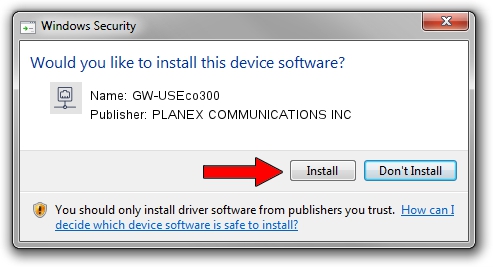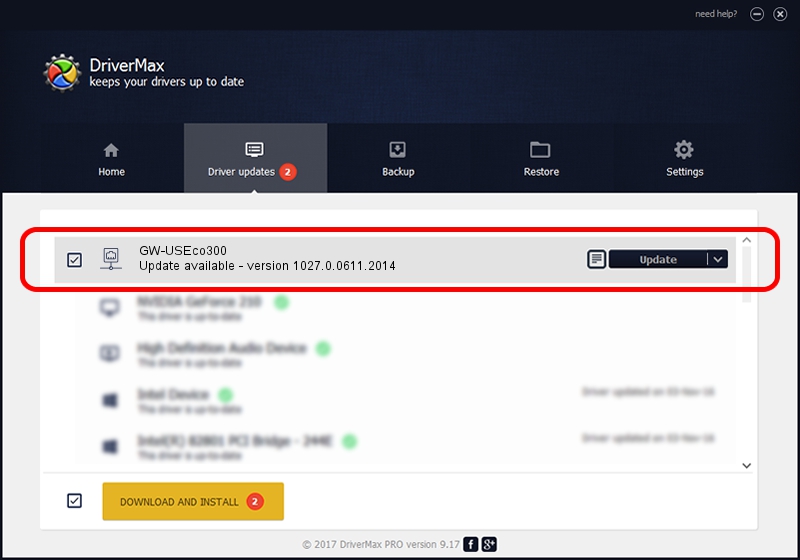Advertising seems to be blocked by your browser.
The ads help us provide this software and web site to you for free.
Please support our project by allowing our site to show ads.
Home /
Manufacturers /
PLANEX COMMUNICATIONS INC /
GW-USEco300 /
USB/VID_2019&PID_AB2B /
1027.0.0611.2014 Aug 15, 2014
PLANEX COMMUNICATIONS INC GW-USEco300 - two ways of downloading and installing the driver
GW-USEco300 is a Network Adapters hardware device. This Windows driver was developed by PLANEX COMMUNICATIONS INC. The hardware id of this driver is USB/VID_2019&PID_AB2B.
1. PLANEX COMMUNICATIONS INC GW-USEco300 driver - how to install it manually
- Download the setup file for PLANEX COMMUNICATIONS INC GW-USEco300 driver from the location below. This is the download link for the driver version 1027.0.0611.2014 dated 2014-08-15.
- Run the driver setup file from a Windows account with the highest privileges (rights). If your UAC (User Access Control) is started then you will have to accept of the driver and run the setup with administrative rights.
- Go through the driver installation wizard, which should be quite easy to follow. The driver installation wizard will scan your PC for compatible devices and will install the driver.
- Shutdown and restart your computer and enjoy the fresh driver, as you can see it was quite smple.
This driver was installed by many users and received an average rating of 3.1 stars out of 69690 votes.
2. Installing the PLANEX COMMUNICATIONS INC GW-USEco300 driver using DriverMax: the easy way
The advantage of using DriverMax is that it will setup the driver for you in just a few seconds and it will keep each driver up to date. How easy can you install a driver with DriverMax? Let's take a look!
- Start DriverMax and push on the yellow button that says ~SCAN FOR DRIVER UPDATES NOW~. Wait for DriverMax to scan and analyze each driver on your computer.
- Take a look at the list of available driver updates. Scroll the list down until you find the PLANEX COMMUNICATIONS INC GW-USEco300 driver. Click the Update button.
- Finished installing the driver!

Jun 20 2016 12:48PM / Written by Daniel Statescu for DriverMax
follow @DanielStatescu