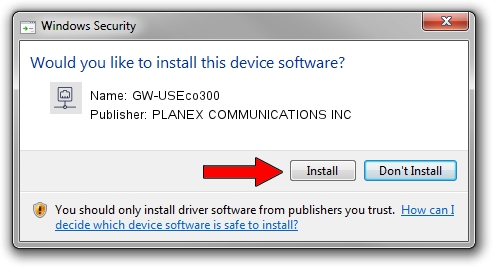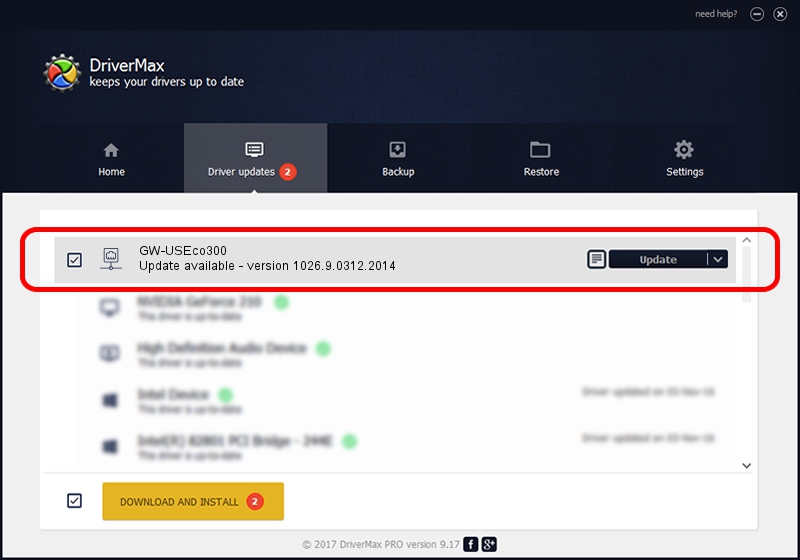Advertising seems to be blocked by your browser.
The ads help us provide this software and web site to you for free.
Please support our project by allowing our site to show ads.
Home /
Manufacturers /
PLANEX COMMUNICATIONS INC /
GW-USEco300 /
USB/VID_2019&PID_AB2B /
1026.9.0312.2014 Mar 31, 2014
PLANEX COMMUNICATIONS INC GW-USEco300 - two ways of downloading and installing the driver
GW-USEco300 is a Network Adapters device. The Windows version of this driver was developed by PLANEX COMMUNICATIONS INC. USB/VID_2019&PID_AB2B is the matching hardware id of this device.
1. PLANEX COMMUNICATIONS INC GW-USEco300 driver - how to install it manually
- Download the driver setup file for PLANEX COMMUNICATIONS INC GW-USEco300 driver from the location below. This download link is for the driver version 1026.9.0312.2014 released on 2014-03-31.
- Run the driver setup file from a Windows account with administrative rights. If your User Access Control Service (UAC) is started then you will have to confirm the installation of the driver and run the setup with administrative rights.
- Go through the driver installation wizard, which should be pretty easy to follow. The driver installation wizard will scan your PC for compatible devices and will install the driver.
- Shutdown and restart your computer and enjoy the fresh driver, it is as simple as that.
This driver received an average rating of 3.8 stars out of 34109 votes.
2. How to install PLANEX COMMUNICATIONS INC GW-USEco300 driver using DriverMax
The most important advantage of using DriverMax is that it will install the driver for you in just a few seconds and it will keep each driver up to date, not just this one. How easy can you install a driver with DriverMax? Let's follow a few steps!
- Open DriverMax and click on the yellow button that says ~SCAN FOR DRIVER UPDATES NOW~. Wait for DriverMax to scan and analyze each driver on your PC.
- Take a look at the list of detected driver updates. Scroll the list down until you locate the PLANEX COMMUNICATIONS INC GW-USEco300 driver. Click the Update button.
- That's it, you installed your first driver!

Jun 20 2016 12:48PM / Written by Dan Armano for DriverMax
follow @danarm