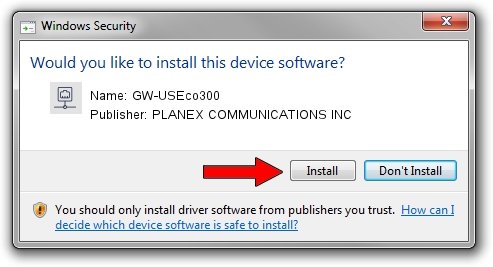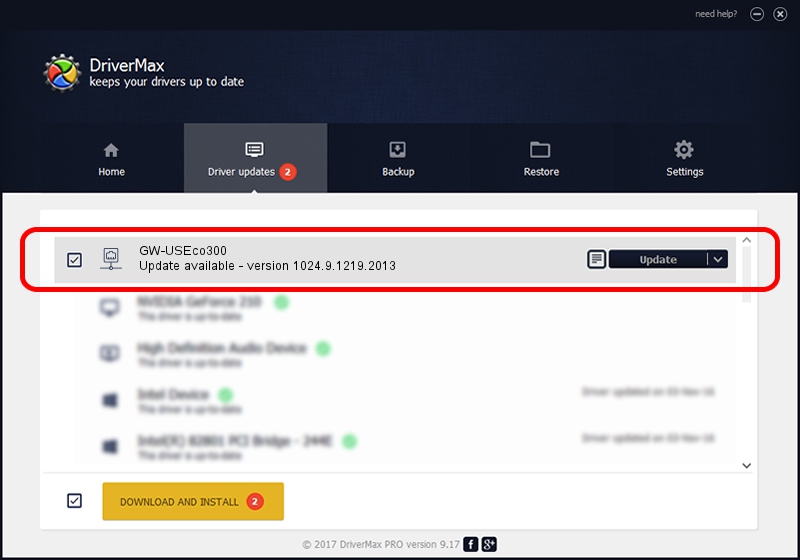Advertising seems to be blocked by your browser.
The ads help us provide this software and web site to you for free.
Please support our project by allowing our site to show ads.
Home /
Manufacturers /
PLANEX COMMUNICATIONS INC /
GW-USEco300 /
USB/VID_2019&PID_AB2B /
1024.9.1219.2013 Jan 15, 2014
PLANEX COMMUNICATIONS INC GW-USEco300 - two ways of downloading and installing the driver
GW-USEco300 is a Network Adapters device. The developer of this driver was PLANEX COMMUNICATIONS INC. In order to make sure you are downloading the exact right driver the hardware id is USB/VID_2019&PID_AB2B.
1. How to manually install PLANEX COMMUNICATIONS INC GW-USEco300 driver
- You can download from the link below the driver installer file for the PLANEX COMMUNICATIONS INC GW-USEco300 driver. The archive contains version 1024.9.1219.2013 released on 2014-01-15 of the driver.
- Start the driver installer file from a user account with administrative rights. If your User Access Control (UAC) is running please accept of the driver and run the setup with administrative rights.
- Follow the driver setup wizard, which will guide you; it should be quite easy to follow. The driver setup wizard will analyze your PC and will install the right driver.
- When the operation finishes shutdown and restart your PC in order to use the updated driver. As you can see it was quite smple to install a Windows driver!
Driver rating 3.1 stars out of 54303 votes.
2. Installing the PLANEX COMMUNICATIONS INC GW-USEco300 driver using DriverMax: the easy way
The most important advantage of using DriverMax is that it will install the driver for you in the easiest possible way and it will keep each driver up to date. How easy can you install a driver using DriverMax? Let's see!
- Open DriverMax and click on the yellow button named ~SCAN FOR DRIVER UPDATES NOW~. Wait for DriverMax to analyze each driver on your PC.
- Take a look at the list of detected driver updates. Search the list until you locate the PLANEX COMMUNICATIONS INC GW-USEco300 driver. Click the Update button.
- That's all, the driver is now installed!

Jun 26 2016 7:44PM / Written by Daniel Statescu for DriverMax
follow @DanielStatescu