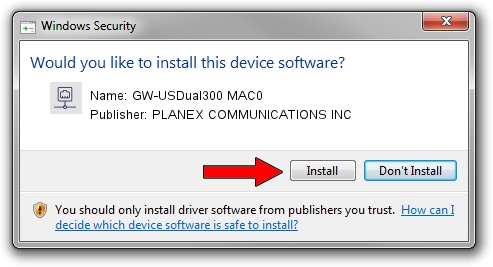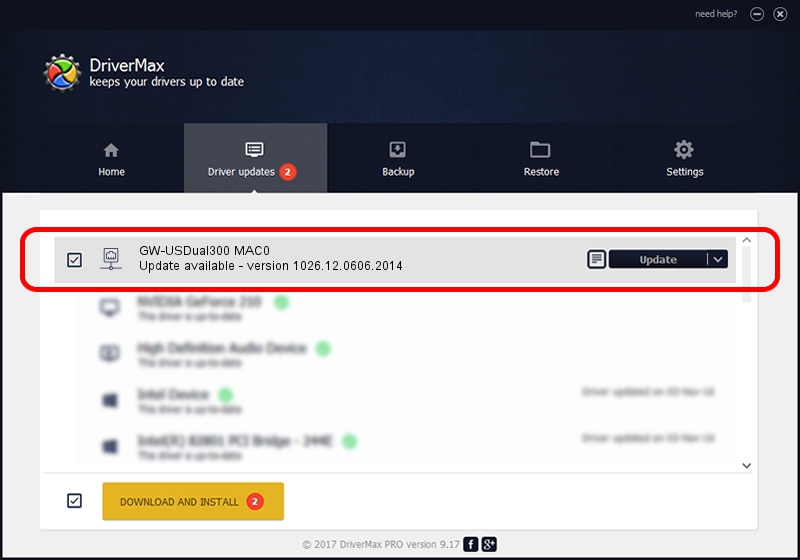Advertising seems to be blocked by your browser.
The ads help us provide this software and web site to you for free.
Please support our project by allowing our site to show ads.
Home /
Manufacturers /
PLANEX COMMUNICATIONS INC /
GW-USDual300 MAC0 /
USB/VID_2019&PID_AB2C&MI_00 /
1026.12.0606.2014 Jun 30, 2014
Driver for PLANEX COMMUNICATIONS INC GW-USDual300 MAC0 - downloading and installing it
GW-USDual300 MAC0 is a Network Adapters hardware device. The Windows version of this driver was developed by PLANEX COMMUNICATIONS INC. The hardware id of this driver is USB/VID_2019&PID_AB2C&MI_00; this string has to match your hardware.
1. How to manually install PLANEX COMMUNICATIONS INC GW-USDual300 MAC0 driver
- Download the setup file for PLANEX COMMUNICATIONS INC GW-USDual300 MAC0 driver from the location below. This is the download link for the driver version 1026.12.0606.2014 dated 2014-06-30.
- Run the driver installation file from a Windows account with administrative rights. If your UAC (User Access Control) is started then you will have to accept of the driver and run the setup with administrative rights.
- Follow the driver setup wizard, which should be pretty easy to follow. The driver setup wizard will scan your PC for compatible devices and will install the driver.
- Shutdown and restart your computer and enjoy the new driver, it is as simple as that.
This driver received an average rating of 3.7 stars out of 64557 votes.
2. How to install PLANEX COMMUNICATIONS INC GW-USDual300 MAC0 driver using DriverMax
The advantage of using DriverMax is that it will setup the driver for you in just a few seconds and it will keep each driver up to date. How easy can you install a driver with DriverMax? Let's take a look!
- Start DriverMax and push on the yellow button that says ~SCAN FOR DRIVER UPDATES NOW~. Wait for DriverMax to analyze each driver on your computer.
- Take a look at the list of detected driver updates. Scroll the list down until you locate the PLANEX COMMUNICATIONS INC GW-USDual300 MAC0 driver. Click on Update.
- That's all, the driver is now installed!

Jun 20 2016 12:48PM / Written by Daniel Statescu for DriverMax
follow @DanielStatescu