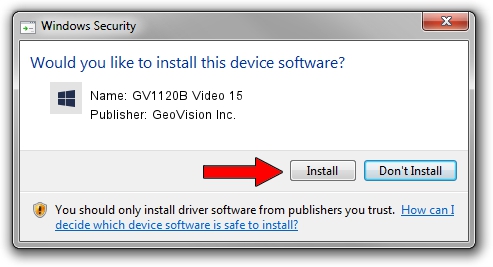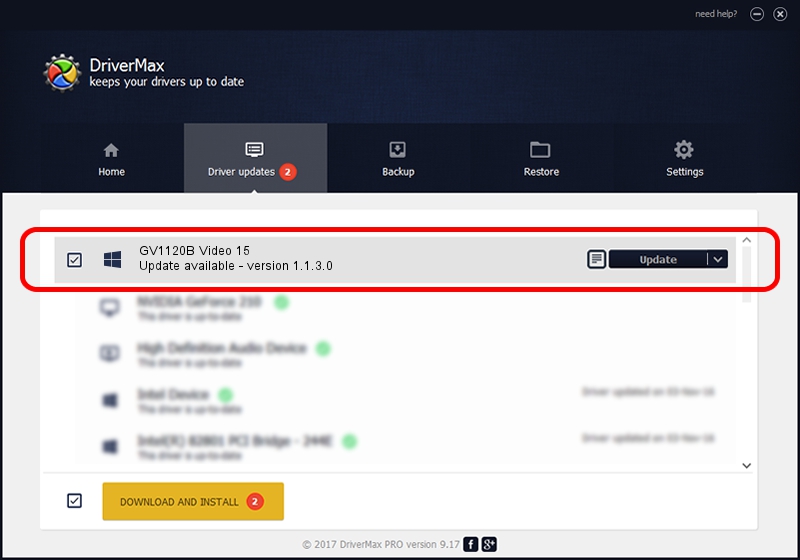Advertising seems to be blocked by your browser.
The ads help us provide this software and web site to you for free.
Please support our project by allowing our site to show ads.
Home /
Manufacturers /
GeoVision Inc. /
GV1120B Video 15 /
PCI/VEN_1797&DEV_6812&SUBSYS_68120013 /
1.1.3.0 Jun 14, 2011
Download and install GeoVision Inc. GV1120B Video 15 driver
GV1120B Video 15 is a DVR Devices hardware device. The developer of this driver was GeoVision Inc.. In order to make sure you are downloading the exact right driver the hardware id is PCI/VEN_1797&DEV_6812&SUBSYS_68120013.
1. GeoVision Inc. GV1120B Video 15 driver - how to install it manually
- Download the driver setup file for GeoVision Inc. GV1120B Video 15 driver from the link below. This is the download link for the driver version 1.1.3.0 dated 2011-06-14.
- Start the driver installation file from a Windows account with the highest privileges (rights). If your User Access Control Service (UAC) is running then you will have to accept of the driver and run the setup with administrative rights.
- Go through the driver setup wizard, which should be quite easy to follow. The driver setup wizard will scan your PC for compatible devices and will install the driver.
- Restart your PC and enjoy the fresh driver, as you can see it was quite smple.
Download size of the driver: 62067 bytes (60.61 KB)
This driver was installed by many users and received an average rating of 4.1 stars out of 15139 votes.
This driver was released for the following versions of Windows:
- This driver works on Windows 2000 64 bits
- This driver works on Windows Server 2003 64 bits
- This driver works on Windows XP 64 bits
- This driver works on Windows Vista 64 bits
- This driver works on Windows 7 64 bits
- This driver works on Windows 8 64 bits
- This driver works on Windows 8.1 64 bits
- This driver works on Windows 10 64 bits
- This driver works on Windows 11 64 bits
2. Installing the GeoVision Inc. GV1120B Video 15 driver using DriverMax: the easy way
The most important advantage of using DriverMax is that it will install the driver for you in the easiest possible way and it will keep each driver up to date, not just this one. How can you install a driver with DriverMax? Let's follow a few steps!
- Open DriverMax and click on the yellow button named ~SCAN FOR DRIVER UPDATES NOW~. Wait for DriverMax to scan and analyze each driver on your computer.
- Take a look at the list of available driver updates. Search the list until you find the GeoVision Inc. GV1120B Video 15 driver. Click the Update button.
- That's all, the driver is now installed!

Jul 9 2016 9:21PM / Written by Daniel Statescu for DriverMax
follow @DanielStatescu