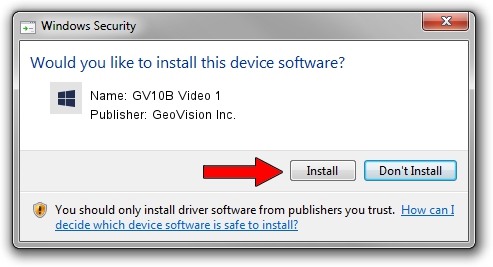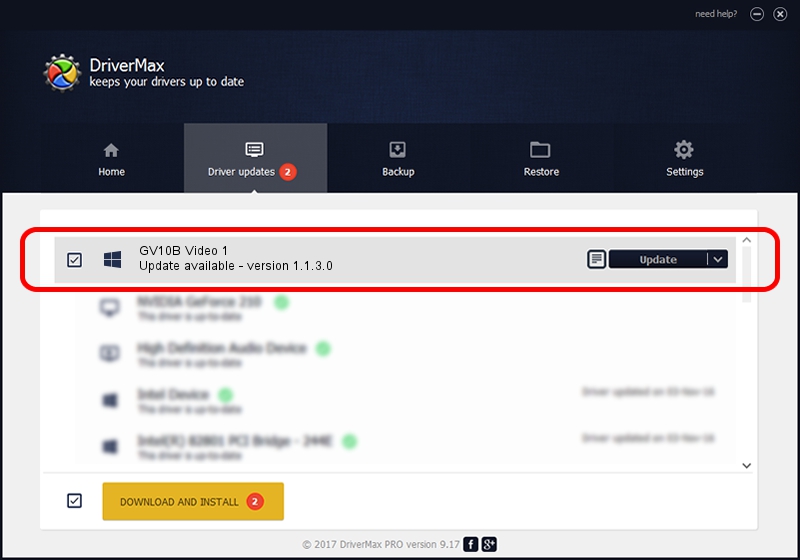Advertising seems to be blocked by your browser.
The ads help us provide this software and web site to you for free.
Please support our project by allowing our site to show ads.
Home /
Manufacturers /
GeoVision Inc. /
GV10B Video 1 /
PCI/VEN_1797&DEV_6810&SUBSYS_68100004 /
1.1.3.0 Jun 14, 2011
GeoVision Inc. GV10B Video 1 how to download and install the driver
GV10B Video 1 is a DVR Devices hardware device. This Windows driver was developed by GeoVision Inc.. The hardware id of this driver is PCI/VEN_1797&DEV_6810&SUBSYS_68100004.
1. GeoVision Inc. GV10B Video 1 - install the driver manually
- You can download from the link below the driver installer file for the GeoVision Inc. GV10B Video 1 driver. The archive contains version 1.1.3.0 dated 2011-06-14 of the driver.
- Start the driver installer file from a user account with administrative rights. If your User Access Control Service (UAC) is running please accept of the driver and run the setup with administrative rights.
- Follow the driver installation wizard, which will guide you; it should be quite easy to follow. The driver installation wizard will scan your PC and will install the right driver.
- When the operation finishes restart your PC in order to use the updated driver. As you can see it was quite smple to install a Windows driver!
Size of this driver: 62067 bytes (60.61 KB)
This driver was installed by many users and received an average rating of 4.9 stars out of 41415 votes.
This driver is fully compatible with the following versions of Windows:
- This driver works on Windows 2000 64 bits
- This driver works on Windows Server 2003 64 bits
- This driver works on Windows XP 64 bits
- This driver works on Windows Vista 64 bits
- This driver works on Windows 7 64 bits
- This driver works on Windows 8 64 bits
- This driver works on Windows 8.1 64 bits
- This driver works on Windows 10 64 bits
- This driver works on Windows 11 64 bits
2. How to use DriverMax to install GeoVision Inc. GV10B Video 1 driver
The advantage of using DriverMax is that it will setup the driver for you in the easiest possible way and it will keep each driver up to date. How can you install a driver with DriverMax? Let's take a look!
- Open DriverMax and push on the yellow button that says ~SCAN FOR DRIVER UPDATES NOW~. Wait for DriverMax to scan and analyze each driver on your PC.
- Take a look at the list of driver updates. Scroll the list down until you locate the GeoVision Inc. GV10B Video 1 driver. Click on Update.
- Finished installing the driver!

Jul 6 2016 7:43PM / Written by Daniel Statescu for DriverMax
follow @DanielStatescu