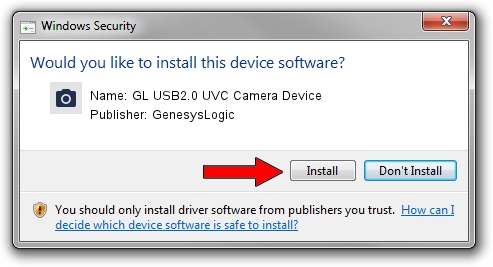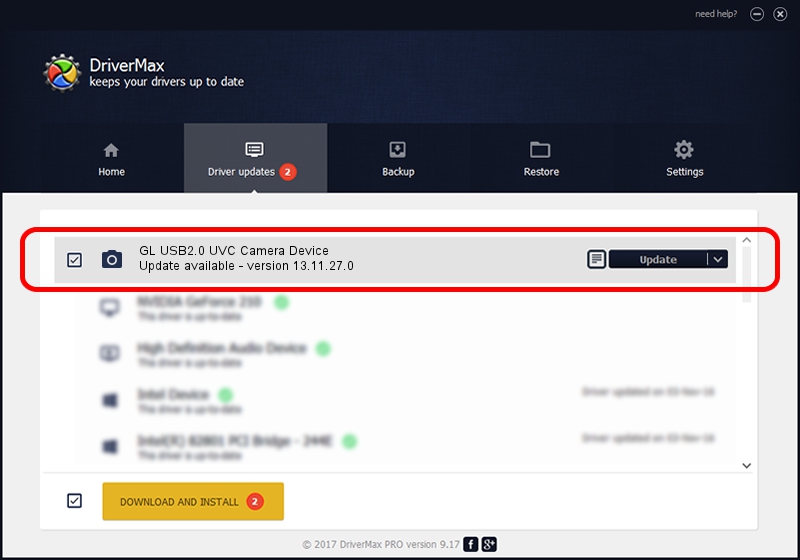Advertising seems to be blocked by your browser.
The ads help us provide this software and web site to you for free.
Please support our project by allowing our site to show ads.
Home /
Manufacturers /
GenesysLogic /
GL USB2.0 UVC Camera Device /
USB/VID_05E3&PID_0516&MI_00 /
13.11.27.0 Nov 27, 2013
Driver for GenesysLogic GL USB2.0 UVC Camera Device - downloading and installing it
GL USB2.0 UVC Camera Device is a Imaging Devices hardware device. The Windows version of this driver was developed by GenesysLogic. USB/VID_05E3&PID_0516&MI_00 is the matching hardware id of this device.
1. How to manually install GenesysLogic GL USB2.0 UVC Camera Device driver
- You can download from the link below the driver installer file for the GenesysLogic GL USB2.0 UVC Camera Device driver. The archive contains version 13.11.27.0 dated 2013-11-27 of the driver.
- Run the driver installer file from a user account with the highest privileges (rights). If your User Access Control (UAC) is enabled please accept of the driver and run the setup with administrative rights.
- Go through the driver setup wizard, which will guide you; it should be quite easy to follow. The driver setup wizard will scan your computer and will install the right driver.
- When the operation finishes shutdown and restart your PC in order to use the updated driver. As you can see it was quite smple to install a Windows driver!
Driver rating 3.9 stars out of 66427 votes.
2. How to install GenesysLogic GL USB2.0 UVC Camera Device driver using DriverMax
The most important advantage of using DriverMax is that it will setup the driver for you in the easiest possible way and it will keep each driver up to date. How can you install a driver with DriverMax? Let's follow a few steps!
- Open DriverMax and click on the yellow button named ~SCAN FOR DRIVER UPDATES NOW~. Wait for DriverMax to scan and analyze each driver on your PC.
- Take a look at the list of detected driver updates. Scroll the list down until you find the GenesysLogic GL USB2.0 UVC Camera Device driver. Click the Update button.
- That's all, the driver is now installed!

Jun 20 2016 12:48PM / Written by Andreea Kartman for DriverMax
follow @DeeaKartman