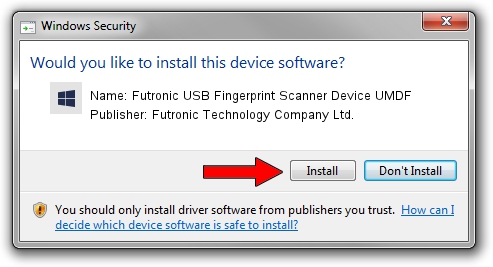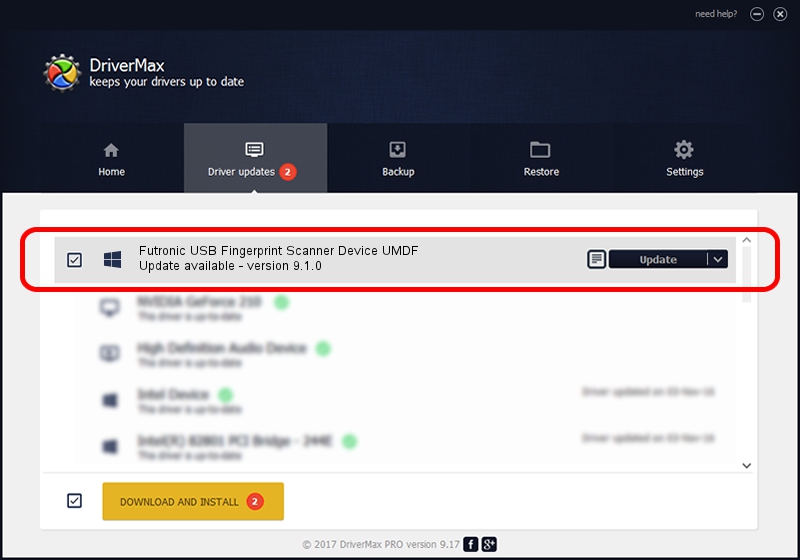Advertising seems to be blocked by your browser.
The ads help us provide this software and web site to you for free.
Please support our project by allowing our site to show ads.
Home /
Manufacturers /
Futronic Technology Company Ltd. /
Futronic USB Fingerprint Scanner Device UMDF /
USB/VID_1491&PID_8098 /
9.1.0 Sep 23, 2013
Futronic Technology Company Ltd. Futronic USB Fingerprint Scanner Device UMDF - two ways of downloading and installing the driver
Futronic USB Fingerprint Scanner Device UMDF is a USBDevice device. The Windows version of this driver was developed by Futronic Technology Company Ltd.. The hardware id of this driver is USB/VID_1491&PID_8098; this string has to match your hardware.
1. How to manually install Futronic Technology Company Ltd. Futronic USB Fingerprint Scanner Device UMDF driver
- Download the driver setup file for Futronic Technology Company Ltd. Futronic USB Fingerprint Scanner Device UMDF driver from the link below. This is the download link for the driver version 9.1.0 dated 2013-09-23.
- Start the driver setup file from a Windows account with administrative rights. If your UAC (User Access Control) is running then you will have to accept of the driver and run the setup with administrative rights.
- Follow the driver setup wizard, which should be quite easy to follow. The driver setup wizard will scan your PC for compatible devices and will install the driver.
- Restart your PC and enjoy the new driver, as you can see it was quite smple.
File size of the driver: 4536891 bytes (4.33 MB)
This driver received an average rating of 4.4 stars out of 17526 votes.
This driver was released for the following versions of Windows:
- This driver works on Windows 8 32 bits
- This driver works on Windows 8.1 32 bits
- This driver works on Windows 10 32 bits
- This driver works on Windows 11 32 bits
2. Using DriverMax to install Futronic Technology Company Ltd. Futronic USB Fingerprint Scanner Device UMDF driver
The advantage of using DriverMax is that it will install the driver for you in just a few seconds and it will keep each driver up to date, not just this one. How can you install a driver using DriverMax? Let's take a look!
- Open DriverMax and click on the yellow button named ~SCAN FOR DRIVER UPDATES NOW~. Wait for DriverMax to analyze each driver on your computer.
- Take a look at the list of driver updates. Scroll the list down until you locate the Futronic Technology Company Ltd. Futronic USB Fingerprint Scanner Device UMDF driver. Click on Update.
- That's it, you installed your first driver!