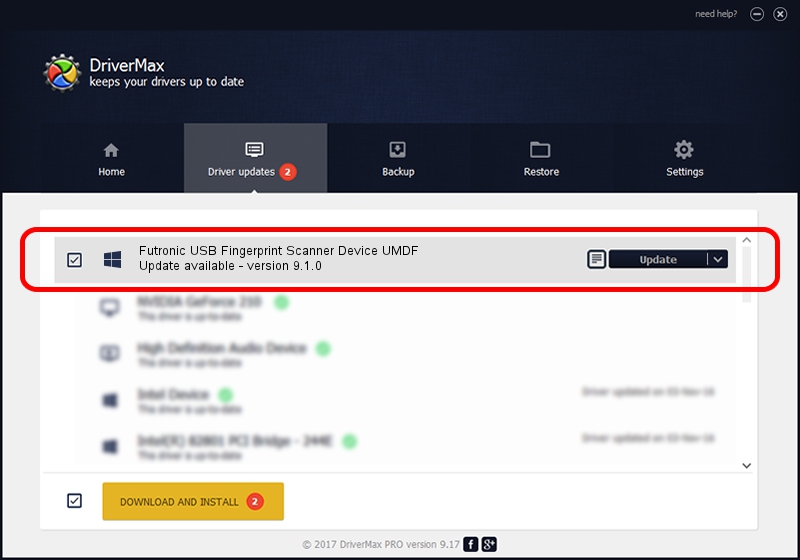Advertising seems to be blocked by your browser.
The ads help us provide this software and web site to you for free.
Please support our project by allowing our site to show ads.
Home /
Manufacturers /
Futronic Technology Company Ltd. /
Futronic USB Fingerprint Scanner Device UMDF /
USB/VID_1491&PID_0090 /
9.1.0 Sep 23, 2013
Driver for Futronic Technology Company Ltd. Futronic USB Fingerprint Scanner Device UMDF - downloading and installing it
Futronic USB Fingerprint Scanner Device UMDF is a USBDevice device. The Windows version of this driver was developed by Futronic Technology Company Ltd.. In order to make sure you are downloading the exact right driver the hardware id is USB/VID_1491&PID_0090.
1. How to manually install Futronic Technology Company Ltd. Futronic USB Fingerprint Scanner Device UMDF driver
- Download the setup file for Futronic Technology Company Ltd. Futronic USB Fingerprint Scanner Device UMDF driver from the link below. This is the download link for the driver version 9.1.0 released on 2013-09-23.
- Run the driver installation file from a Windows account with the highest privileges (rights). If your User Access Control (UAC) is enabled then you will have to confirm the installation of the driver and run the setup with administrative rights.
- Follow the driver installation wizard, which should be pretty straightforward. The driver installation wizard will analyze your PC for compatible devices and will install the driver.
- Shutdown and restart your PC and enjoy the fresh driver, as you can see it was quite smple.
The file size of this driver is 4536891 bytes (4.33 MB)
Driver rating 4.7 stars out of 17565 votes.
This driver was released for the following versions of Windows:
- This driver works on Windows 8 32 bits
- This driver works on Windows 8.1 32 bits
- This driver works on Windows 10 32 bits
- This driver works on Windows 11 32 bits
2. The easy way: using DriverMax to install Futronic Technology Company Ltd. Futronic USB Fingerprint Scanner Device UMDF driver
The most important advantage of using DriverMax is that it will setup the driver for you in the easiest possible way and it will keep each driver up to date, not just this one. How can you install a driver using DriverMax? Let's follow a few steps!
- Start DriverMax and push on the yellow button named ~SCAN FOR DRIVER UPDATES NOW~. Wait for DriverMax to analyze each driver on your PC.
- Take a look at the list of driver updates. Search the list until you locate the Futronic Technology Company Ltd. Futronic USB Fingerprint Scanner Device UMDF driver. Click on Update.
- Enjoy using the updated driver! :)