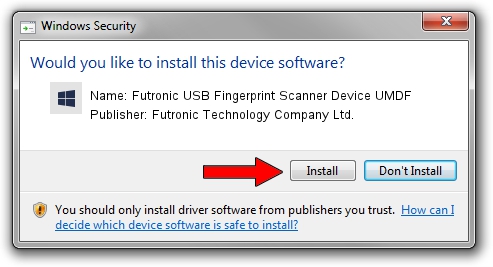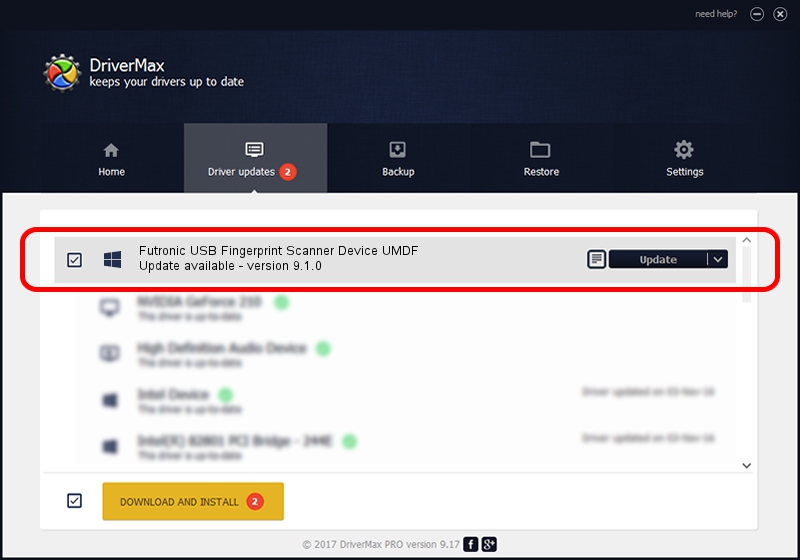Advertising seems to be blocked by your browser.
The ads help us provide this software and web site to you for free.
Please support our project by allowing our site to show ads.
Home /
Manufacturers /
Futronic Technology Company Ltd. /
Futronic USB Fingerprint Scanner Device UMDF /
USB/VID_1491&PID_0020 /
9.1.0 Sep 23, 2013
Futronic Technology Company Ltd. Futronic USB Fingerprint Scanner Device UMDF - two ways of downloading and installing the driver
Futronic USB Fingerprint Scanner Device UMDF is a USBDevice hardware device. The developer of this driver was Futronic Technology Company Ltd.. USB/VID_1491&PID_0020 is the matching hardware id of this device.
1. Install Futronic Technology Company Ltd. Futronic USB Fingerprint Scanner Device UMDF driver manually
- Download the setup file for Futronic Technology Company Ltd. Futronic USB Fingerprint Scanner Device UMDF driver from the location below. This is the download link for the driver version 9.1.0 released on 2013-09-23.
- Run the driver setup file from a Windows account with administrative rights. If your User Access Control (UAC) is running then you will have to accept of the driver and run the setup with administrative rights.
- Follow the driver installation wizard, which should be pretty straightforward. The driver installation wizard will scan your PC for compatible devices and will install the driver.
- Shutdown and restart your computer and enjoy the updated driver, as you can see it was quite smple.
Download size of the driver: 4536891 bytes (4.33 MB)
This driver received an average rating of 4.4 stars out of 17438 votes.
This driver will work for the following versions of Windows:
- This driver works on Windows 8 32 bits
- This driver works on Windows 8.1 32 bits
- This driver works on Windows 10 32 bits
- This driver works on Windows 11 32 bits
2. Installing the Futronic Technology Company Ltd. Futronic USB Fingerprint Scanner Device UMDF driver using DriverMax: the easy way
The advantage of using DriverMax is that it will setup the driver for you in just a few seconds and it will keep each driver up to date. How can you install a driver using DriverMax? Let's see!
- Open DriverMax and push on the yellow button named ~SCAN FOR DRIVER UPDATES NOW~. Wait for DriverMax to analyze each driver on your computer.
- Take a look at the list of available driver updates. Search the list until you find the Futronic Technology Company Ltd. Futronic USB Fingerprint Scanner Device UMDF driver. Click on Update.
- Finished installing the driver!