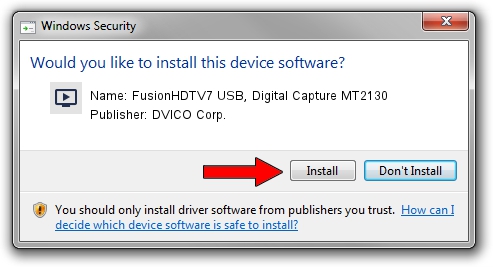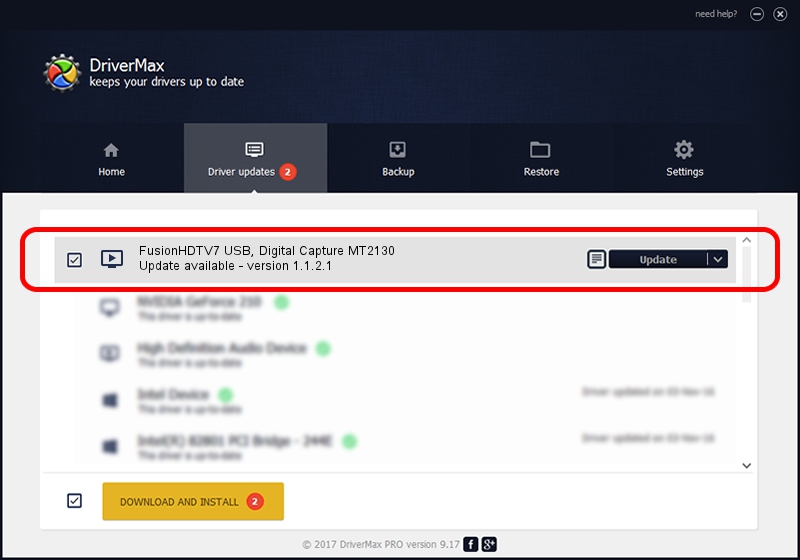Advertising seems to be blocked by your browser.
The ads help us provide this software and web site to you for free.
Please support our project by allowing our site to show ads.
Home /
Manufacturers /
DVICO Corp. /
FusionHDTV7 USB, Digital Capture MT2130 /
USB/VID_0FE9&PID_DC00&MI_03 /
1.1.2.1 Feb 10, 2010
DVICO Corp. FusionHDTV7 USB, Digital Capture MT2130 how to download and install the driver
FusionHDTV7 USB, Digital Capture MT2130 is a MEDIA hardware device. This driver was developed by DVICO Corp.. The hardware id of this driver is USB/VID_0FE9&PID_DC00&MI_03.
1. Install DVICO Corp. FusionHDTV7 USB, Digital Capture MT2130 driver manually
- Download the setup file for DVICO Corp. FusionHDTV7 USB, Digital Capture MT2130 driver from the location below. This is the download link for the driver version 1.1.2.1 released on 2010-02-10.
- Run the driver setup file from a Windows account with the highest privileges (rights). If your User Access Control (UAC) is enabled then you will have to confirm the installation of the driver and run the setup with administrative rights.
- Follow the driver setup wizard, which should be pretty easy to follow. The driver setup wizard will analyze your PC for compatible devices and will install the driver.
- Restart your computer and enjoy the new driver, it is as simple as that.
The file size of this driver is 402907 bytes (393.46 KB)
Driver rating 3.7 stars out of 14281 votes.
This driver was released for the following versions of Windows:
- This driver works on Windows 2000 32 bits
- This driver works on Windows Server 2003 32 bits
- This driver works on Windows XP 32 bits
- This driver works on Windows Vista 32 bits
- This driver works on Windows 7 32 bits
- This driver works on Windows 8 32 bits
- This driver works on Windows 8.1 32 bits
- This driver works on Windows 10 32 bits
- This driver works on Windows 11 32 bits
2. How to use DriverMax to install DVICO Corp. FusionHDTV7 USB, Digital Capture MT2130 driver
The most important advantage of using DriverMax is that it will setup the driver for you in just a few seconds and it will keep each driver up to date, not just this one. How easy can you install a driver using DriverMax? Let's take a look!
- Open DriverMax and click on the yellow button that says ~SCAN FOR DRIVER UPDATES NOW~. Wait for DriverMax to scan and analyze each driver on your computer.
- Take a look at the list of available driver updates. Scroll the list down until you locate the DVICO Corp. FusionHDTV7 USB, Digital Capture MT2130 driver. Click on Update.
- That's all, the driver is now installed!

Aug 13 2016 9:10AM / Written by Dan Armano for DriverMax
follow @danarm