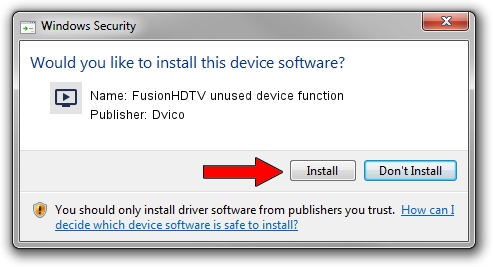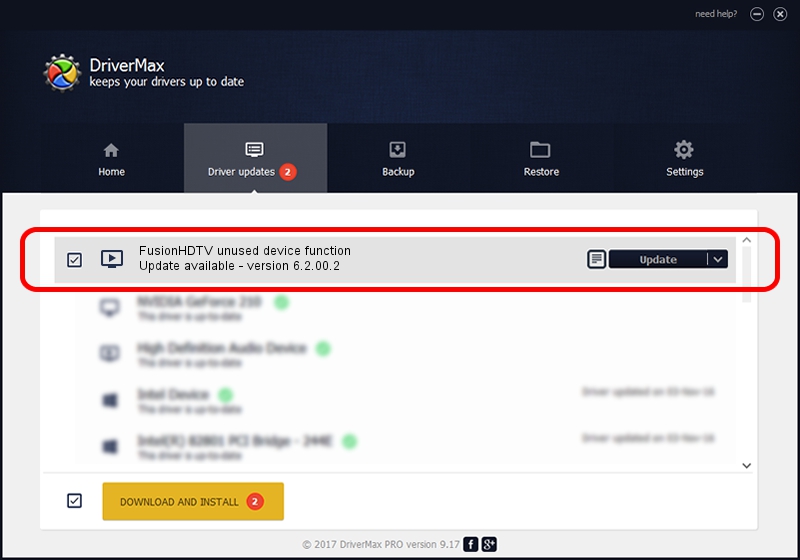Advertising seems to be blocked by your browser.
The ads help us provide this software and web site to you for free.
Please support our project by allowing our site to show ads.
Home /
Manufacturers /
Dvico /
FusionHDTV unused device function /
PCI/VEN_14F1&DEV_8801&SUBSYS_D60018AC /
6.2.00.2 Nov 24, 2007
Dvico FusionHDTV unused device function - two ways of downloading and installing the driver
FusionHDTV unused device function is a MEDIA hardware device. This driver was developed by Dvico. In order to make sure you are downloading the exact right driver the hardware id is PCI/VEN_14F1&DEV_8801&SUBSYS_D60018AC.
1. Manually install Dvico FusionHDTV unused device function driver
- Download the setup file for Dvico FusionHDTV unused device function driver from the location below. This download link is for the driver version 6.2.00.2 released on 2007-11-24.
- Run the driver setup file from a Windows account with the highest privileges (rights). If your User Access Control (UAC) is started then you will have to accept of the driver and run the setup with administrative rights.
- Follow the driver setup wizard, which should be pretty straightforward. The driver setup wizard will scan your PC for compatible devices and will install the driver.
- Shutdown and restart your computer and enjoy the new driver, as you can see it was quite smple.
Driver file size: 226054 bytes (220.76 KB)
Driver rating 4.9 stars out of 96480 votes.
This driver will work for the following versions of Windows:
- This driver works on Windows 2000 64 bits
- This driver works on Windows Server 2003 64 bits
- This driver works on Windows XP 64 bits
- This driver works on Windows Vista 64 bits
- This driver works on Windows 7 64 bits
- This driver works on Windows 8 64 bits
- This driver works on Windows 8.1 64 bits
- This driver works on Windows 10 64 bits
- This driver works on Windows 11 64 bits
2. Installing the Dvico FusionHDTV unused device function driver using DriverMax: the easy way
The most important advantage of using DriverMax is that it will setup the driver for you in just a few seconds and it will keep each driver up to date. How easy can you install a driver using DriverMax? Let's follow a few steps!
- Open DriverMax and press on the yellow button that says ~SCAN FOR DRIVER UPDATES NOW~. Wait for DriverMax to analyze each driver on your computer.
- Take a look at the list of detected driver updates. Scroll the list down until you find the Dvico FusionHDTV unused device function driver. Click the Update button.
- That's it, you installed your first driver!

Jul 10 2016 12:50PM / Written by Daniel Statescu for DriverMax
follow @DanielStatescu