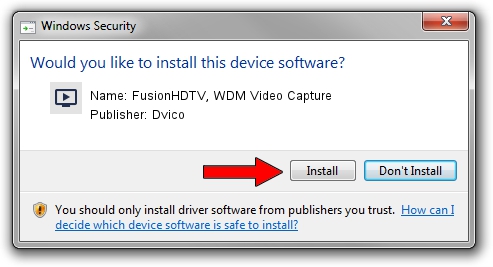Advertising seems to be blocked by your browser.
The ads help us provide this software and web site to you for free.
Please support our project by allowing our site to show ads.
Home /
Manufacturers /
Dvico /
FusionHDTV, WDM Video Capture /
PCI/VEN_109E&DEV_036E&SUBSYS_D52018AC /
5.1.12.01 May 24, 2003
Dvico FusionHDTV, WDM Video Capture how to download and install the driver
FusionHDTV, WDM Video Capture is a MEDIA hardware device. This Windows driver was developed by Dvico. PCI/VEN_109E&DEV_036E&SUBSYS_D52018AC is the matching hardware id of this device.
1. Dvico FusionHDTV, WDM Video Capture - install the driver manually
- Download the setup file for Dvico FusionHDTV, WDM Video Capture driver from the location below. This download link is for the driver version 5.1.12.01 dated 2003-05-24.
- Run the driver installation file from a Windows account with the highest privileges (rights). If your UAC (User Access Control) is running then you will have to accept of the driver and run the setup with administrative rights.
- Follow the driver installation wizard, which should be quite straightforward. The driver installation wizard will analyze your PC for compatible devices and will install the driver.
- Restart your PC and enjoy the updated driver, it is as simple as that.
File size of the driver: 41941 bytes (40.96 KB)
Driver rating 5 stars out of 15063 votes.
This driver is fully compatible with the following versions of Windows:
- This driver works on Windows 2000 32 bits
- This driver works on Windows Server 2003 32 bits
- This driver works on Windows XP 32 bits
- This driver works on Windows Vista 32 bits
- This driver works on Windows 7 32 bits
- This driver works on Windows 8 32 bits
- This driver works on Windows 8.1 32 bits
- This driver works on Windows 10 32 bits
- This driver works on Windows 11 32 bits
2. Installing the Dvico FusionHDTV, WDM Video Capture driver using DriverMax: the easy way
The advantage of using DriverMax is that it will install the driver for you in the easiest possible way and it will keep each driver up to date. How can you install a driver using DriverMax? Let's see!
- Open DriverMax and press on the yellow button named ~SCAN FOR DRIVER UPDATES NOW~. Wait for DriverMax to scan and analyze each driver on your computer.
- Take a look at the list of available driver updates. Scroll the list down until you locate the Dvico FusionHDTV, WDM Video Capture driver. Click the Update button.
- Enjoy using the updated driver! :)

Aug 5 2016 11:01AM / Written by Daniel Statescu for DriverMax
follow @DanielStatescu