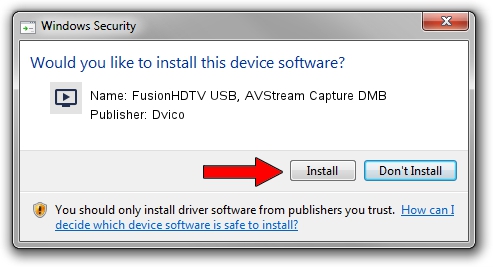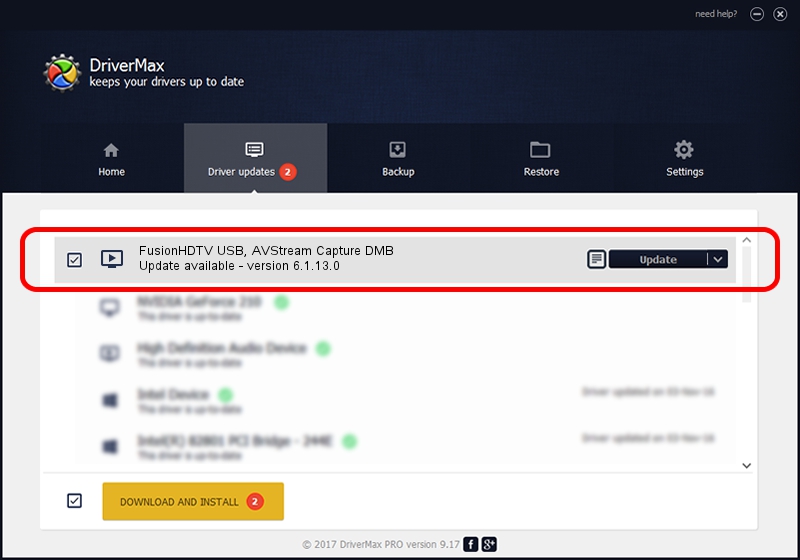Advertising seems to be blocked by your browser.
The ads help us provide this software and web site to you for free.
Please support our project by allowing our site to show ads.
Home /
Manufacturers /
Dvico /
FusionHDTV USB, AVStream Capture DMB /
USB/VID_0FE9&PID_DA10 /
6.1.13.0 Jun 22, 2007
Download and install Dvico FusionHDTV USB, AVStream Capture DMB driver
FusionHDTV USB, AVStream Capture DMB is a MEDIA hardware device. The Windows version of this driver was developed by Dvico. USB/VID_0FE9&PID_DA10 is the matching hardware id of this device.
1. Dvico FusionHDTV USB, AVStream Capture DMB - install the driver manually
- Download the driver setup file for Dvico FusionHDTV USB, AVStream Capture DMB driver from the location below. This is the download link for the driver version 6.1.13.0 released on 2007-06-22.
- Start the driver setup file from a Windows account with the highest privileges (rights). If your User Access Control Service (UAC) is running then you will have to confirm the installation of the driver and run the setup with administrative rights.
- Follow the driver setup wizard, which should be pretty easy to follow. The driver setup wizard will scan your PC for compatible devices and will install the driver.
- Shutdown and restart your PC and enjoy the updated driver, as you can see it was quite smple.
Download size of the driver: 705471 bytes (688.94 KB)
This driver received an average rating of 5 stars out of 61373 votes.
This driver is fully compatible with the following versions of Windows:
- This driver works on Windows 2000 32 bits
- This driver works on Windows Server 2003 32 bits
- This driver works on Windows XP 32 bits
- This driver works on Windows Vista 32 bits
- This driver works on Windows 7 32 bits
- This driver works on Windows 8 32 bits
- This driver works on Windows 8.1 32 bits
- This driver works on Windows 10 32 bits
- This driver works on Windows 11 32 bits
2. How to use DriverMax to install Dvico FusionHDTV USB, AVStream Capture DMB driver
The advantage of using DriverMax is that it will install the driver for you in the easiest possible way and it will keep each driver up to date. How can you install a driver with DriverMax? Let's follow a few steps!
- Start DriverMax and press on the yellow button that says ~SCAN FOR DRIVER UPDATES NOW~. Wait for DriverMax to scan and analyze each driver on your PC.
- Take a look at the list of driver updates. Search the list until you find the Dvico FusionHDTV USB, AVStream Capture DMB driver. Click on Update.
- That's it, you installed your first driver!

Jul 20 2016 11:17AM / Written by Andreea Kartman for DriverMax
follow @DeeaKartman