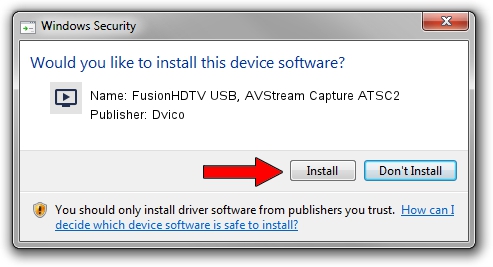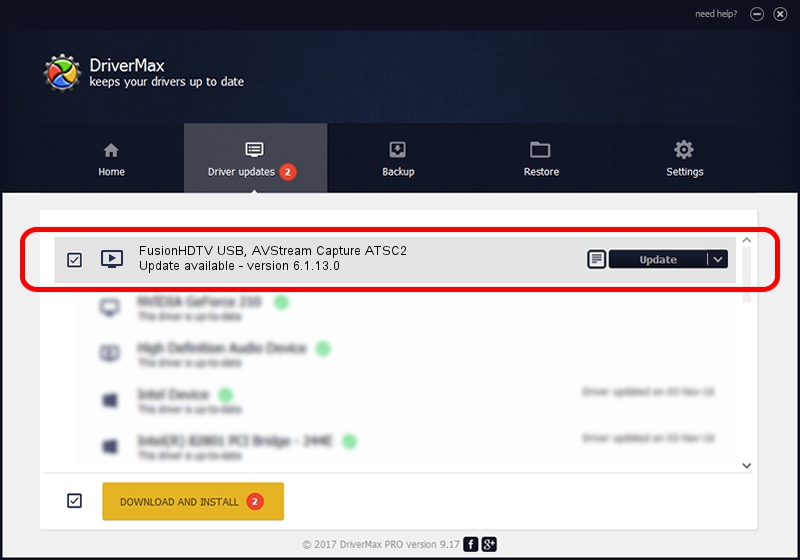Advertising seems to be blocked by your browser.
The ads help us provide this software and web site to you for free.
Please support our project by allowing our site to show ads.
Home /
Manufacturers /
Dvico /
FusionHDTV USB, AVStream Capture ATSC2 /
USB/VID_0FE9&PID_D520 /
6.1.13.0 Jun 22, 2007
Driver for Dvico FusionHDTV USB, AVStream Capture ATSC2 - downloading and installing it
FusionHDTV USB, AVStream Capture ATSC2 is a MEDIA hardware device. This Windows driver was developed by Dvico. In order to make sure you are downloading the exact right driver the hardware id is USB/VID_0FE9&PID_D520.
1. Install Dvico FusionHDTV USB, AVStream Capture ATSC2 driver manually
- You can download from the link below the driver installer file for the Dvico FusionHDTV USB, AVStream Capture ATSC2 driver. The archive contains version 6.1.13.0 released on 2007-06-22 of the driver.
- Start the driver installer file from a user account with administrative rights. If your UAC (User Access Control) is enabled please confirm the installation of the driver and run the setup with administrative rights.
- Go through the driver installation wizard, which will guide you; it should be pretty easy to follow. The driver installation wizard will scan your computer and will install the right driver.
- When the operation finishes shutdown and restart your PC in order to use the updated driver. As you can see it was quite smple to install a Windows driver!
Download size of the driver: 705471 bytes (688.94 KB)
This driver received an average rating of 4.2 stars out of 45865 votes.
This driver will work for the following versions of Windows:
- This driver works on Windows 2000 32 bits
- This driver works on Windows Server 2003 32 bits
- This driver works on Windows XP 32 bits
- This driver works on Windows Vista 32 bits
- This driver works on Windows 7 32 bits
- This driver works on Windows 8 32 bits
- This driver works on Windows 8.1 32 bits
- This driver works on Windows 10 32 bits
- This driver works on Windows 11 32 bits
2. Using DriverMax to install Dvico FusionHDTV USB, AVStream Capture ATSC2 driver
The most important advantage of using DriverMax is that it will setup the driver for you in the easiest possible way and it will keep each driver up to date, not just this one. How can you install a driver with DriverMax? Let's take a look!
- Open DriverMax and push on the yellow button named ~SCAN FOR DRIVER UPDATES NOW~. Wait for DriverMax to analyze each driver on your PC.
- Take a look at the list of detected driver updates. Scroll the list down until you locate the Dvico FusionHDTV USB, AVStream Capture ATSC2 driver. Click on Update.
- Enjoy using the updated driver! :)

Jul 26 2016 1:02AM / Written by Daniel Statescu for DriverMax
follow @DanielStatescu