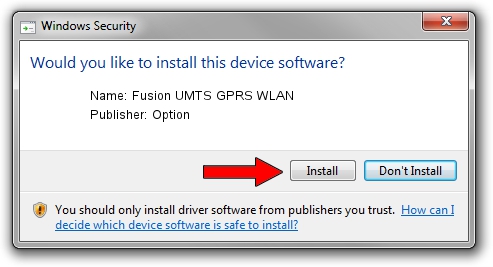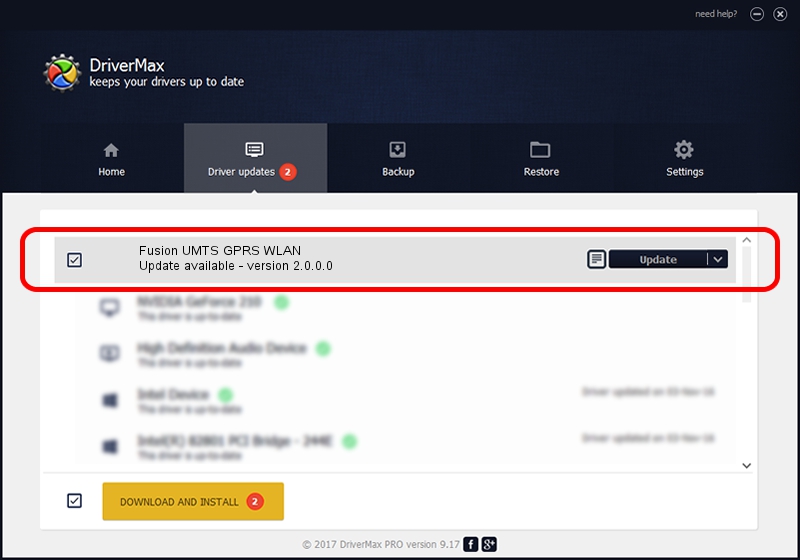Advertising seems to be blocked by your browser.
The ads help us provide this software and web site to you for free.
Please support our project by allowing our site to show ads.
Home /
Manufacturers /
Option /
Fusion UMTS GPRS WLAN /
PCI/VEN_1033&DEV_0035&SUBSYS_00081931 /
2.0.0.0 Oct 22, 2006
Option Fusion UMTS GPRS WLAN how to download and install the driver
Fusion UMTS GPRS WLAN is a USB Universal Serial Bus hardware device. The Windows version of this driver was developed by Option. The hardware id of this driver is PCI/VEN_1033&DEV_0035&SUBSYS_00081931; this string has to match your hardware.
1. Option Fusion UMTS GPRS WLAN driver - how to install it manually
- Download the setup file for Option Fusion UMTS GPRS WLAN driver from the link below. This download link is for the driver version 2.0.0.0 released on 2006-10-22.
- Start the driver setup file from a Windows account with administrative rights. If your User Access Control Service (UAC) is enabled then you will have to accept of the driver and run the setup with administrative rights.
- Go through the driver installation wizard, which should be quite straightforward. The driver installation wizard will analyze your PC for compatible devices and will install the driver.
- Restart your PC and enjoy the fresh driver, it is as simple as that.
File size of the driver: 7416 bytes (7.24 KB)
This driver received an average rating of 4.1 stars out of 56173 votes.
This driver will work for the following versions of Windows:
- This driver works on Windows 2000 32 bits
- This driver works on Windows Server 2003 32 bits
- This driver works on Windows XP 32 bits
- This driver works on Windows Vista 32 bits
- This driver works on Windows 7 32 bits
- This driver works on Windows 8 32 bits
- This driver works on Windows 8.1 32 bits
- This driver works on Windows 10 32 bits
- This driver works on Windows 11 32 bits
2. The easy way: using DriverMax to install Option Fusion UMTS GPRS WLAN driver
The advantage of using DriverMax is that it will install the driver for you in just a few seconds and it will keep each driver up to date. How can you install a driver using DriverMax? Let's see!
- Open DriverMax and push on the yellow button that says ~SCAN FOR DRIVER UPDATES NOW~. Wait for DriverMax to scan and analyze each driver on your computer.
- Take a look at the list of detected driver updates. Search the list until you find the Option Fusion UMTS GPRS WLAN driver. Click the Update button.
- That's all, the driver is now installed!

Jul 20 2016 11:43AM / Written by Daniel Statescu for DriverMax
follow @DanielStatescu