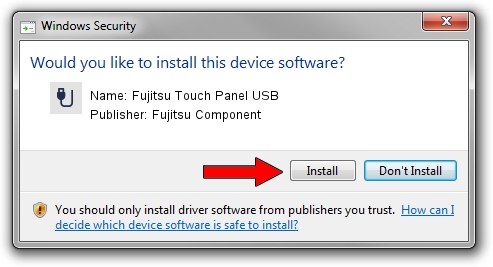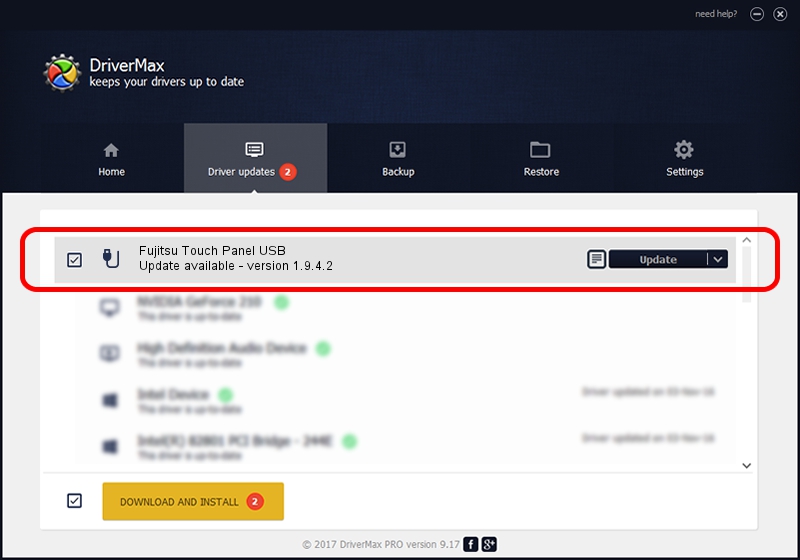Advertising seems to be blocked by your browser.
The ads help us provide this software and web site to you for free.
Please support our project by allowing our site to show ads.
Home /
Manufacturers /
Fujitsu Component /
Fujitsu Touch Panel USB /
USB/VID_0430&PID_0514 /
1.9.4.2 Jan 10, 2003
Fujitsu Component Fujitsu Touch Panel USB - two ways of downloading and installing the driver
Fujitsu Touch Panel USB is a USB human interface device class hardware device. This Windows driver was developed by Fujitsu Component. The hardware id of this driver is USB/VID_0430&PID_0514; this string has to match your hardware.
1. Fujitsu Component Fujitsu Touch Panel USB - install the driver manually
- You can download from the link below the driver setup file for the Fujitsu Component Fujitsu Touch Panel USB driver. The archive contains version 1.9.4.2 dated 2003-01-10 of the driver.
- Run the driver installer file from a user account with the highest privileges (rights). If your UAC (User Access Control) is enabled please confirm the installation of the driver and run the setup with administrative rights.
- Follow the driver setup wizard, which will guide you; it should be quite easy to follow. The driver setup wizard will analyze your computer and will install the right driver.
- When the operation finishes restart your computer in order to use the updated driver. It is as simple as that to install a Windows driver!
The file size of this driver is 236338 bytes (230.80 KB)
This driver received an average rating of 3.7 stars out of 8471 votes.
This driver is compatible with the following versions of Windows:
- This driver works on Windows 2000 32 bits
- This driver works on Windows Server 2003 32 bits
- This driver works on Windows XP 32 bits
- This driver works on Windows Vista 32 bits
- This driver works on Windows 7 32 bits
- This driver works on Windows 8 32 bits
- This driver works on Windows 8.1 32 bits
- This driver works on Windows 10 32 bits
- This driver works on Windows 11 32 bits
2. Installing the Fujitsu Component Fujitsu Touch Panel USB driver using DriverMax: the easy way
The advantage of using DriverMax is that it will install the driver for you in just a few seconds and it will keep each driver up to date. How easy can you install a driver with DriverMax? Let's see!
- Open DriverMax and push on the yellow button that says ~SCAN FOR DRIVER UPDATES NOW~. Wait for DriverMax to scan and analyze each driver on your computer.
- Take a look at the list of detected driver updates. Scroll the list down until you locate the Fujitsu Component Fujitsu Touch Panel USB driver. Click the Update button.
- That's all, the driver is now installed!

Jul 18 2016 4:42AM / Written by Daniel Statescu for DriverMax
follow @DanielStatescu