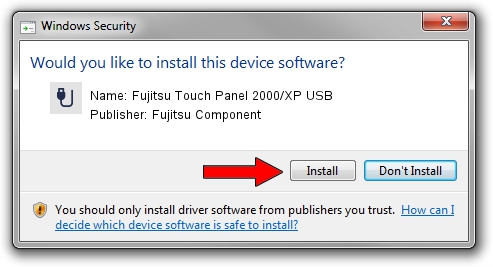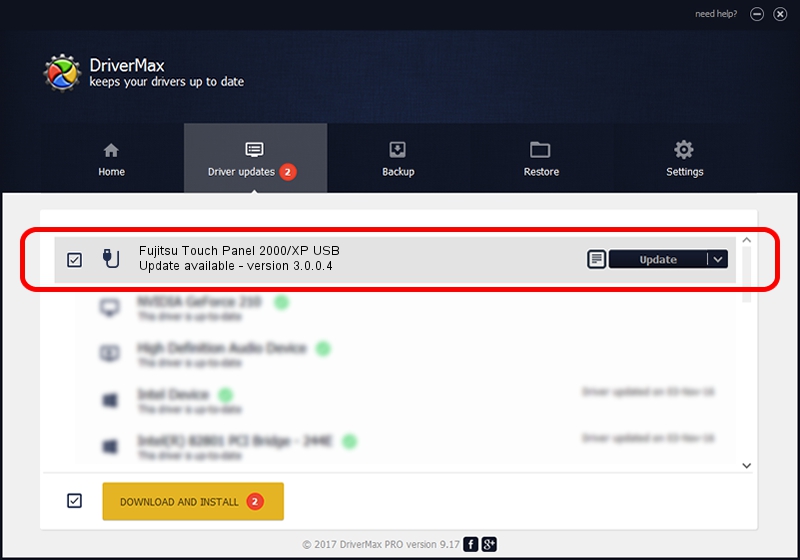Advertising seems to be blocked by your browser.
The ads help us provide this software and web site to you for free.
Please support our project by allowing our site to show ads.
Home /
Manufacturers /
Fujitsu Component /
Fujitsu Touch Panel 2000/XP USB /
USB/VID_0430&PID_0508 /
3.0.0.4 Nov 20, 2008
Driver for Fujitsu Component Fujitsu Touch Panel 2000/XP USB - downloading and installing it
Fujitsu Touch Panel 2000/XP USB is a USB human interface device class hardware device. The developer of this driver was Fujitsu Component. The hardware id of this driver is USB/VID_0430&PID_0508.
1. Install Fujitsu Component Fujitsu Touch Panel 2000/XP USB driver manually
- Download the driver setup file for Fujitsu Component Fujitsu Touch Panel 2000/XP USB driver from the link below. This download link is for the driver version 3.0.0.4 released on 2008-11-20.
- Run the driver installation file from a Windows account with the highest privileges (rights). If your User Access Control Service (UAC) is running then you will have to accept of the driver and run the setup with administrative rights.
- Follow the driver setup wizard, which should be quite easy to follow. The driver setup wizard will analyze your PC for compatible devices and will install the driver.
- Restart your PC and enjoy the fresh driver, as you can see it was quite smple.
File size of the driver: 450453 bytes (439.90 KB)
This driver was rated with an average of 3.6 stars by 80334 users.
This driver is fully compatible with the following versions of Windows:
- This driver works on Windows 2000 32 bits
- This driver works on Windows Server 2003 32 bits
- This driver works on Windows XP 32 bits
- This driver works on Windows Vista 32 bits
- This driver works on Windows 7 32 bits
- This driver works on Windows 8 32 bits
- This driver works on Windows 8.1 32 bits
- This driver works on Windows 10 32 bits
- This driver works on Windows 11 32 bits
2. How to install Fujitsu Component Fujitsu Touch Panel 2000/XP USB driver using DriverMax
The most important advantage of using DriverMax is that it will setup the driver for you in just a few seconds and it will keep each driver up to date. How can you install a driver using DriverMax? Let's follow a few steps!
- Open DriverMax and push on the yellow button that says ~SCAN FOR DRIVER UPDATES NOW~. Wait for DriverMax to scan and analyze each driver on your PC.
- Take a look at the list of detected driver updates. Search the list until you locate the Fujitsu Component Fujitsu Touch Panel 2000/XP USB driver. Click on Update.
- That's it, you installed your first driver!