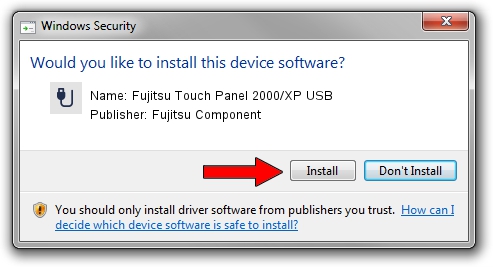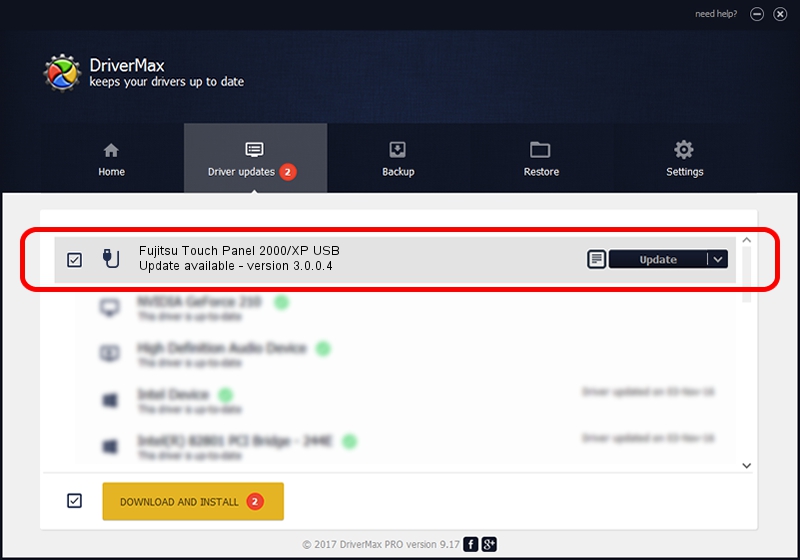Advertising seems to be blocked by your browser.
The ads help us provide this software and web site to you for free.
Please support our project by allowing our site to show ads.
Home /
Manufacturers /
Fujitsu Component /
Fujitsu Touch Panel 2000/XP USB /
USB/VID_0430&PID_0506 /
3.0.0.4 Nov 20, 2008
Fujitsu Component Fujitsu Touch Panel 2000/XP USB driver download and installation
Fujitsu Touch Panel 2000/XP USB is a USB human interface device class device. The Windows version of this driver was developed by Fujitsu Component. In order to make sure you are downloading the exact right driver the hardware id is USB/VID_0430&PID_0506.
1. Install Fujitsu Component Fujitsu Touch Panel 2000/XP USB driver manually
- You can download from the link below the driver setup file for the Fujitsu Component Fujitsu Touch Panel 2000/XP USB driver. The archive contains version 3.0.0.4 released on 2008-11-20 of the driver.
- Run the driver installer file from a user account with the highest privileges (rights). If your User Access Control (UAC) is running please accept of the driver and run the setup with administrative rights.
- Follow the driver setup wizard, which will guide you; it should be pretty easy to follow. The driver setup wizard will analyze your PC and will install the right driver.
- When the operation finishes shutdown and restart your computer in order to use the updated driver. As you can see it was quite smple to install a Windows driver!
File size of the driver: 450453 bytes (439.90 KB)
This driver received an average rating of 3 stars out of 80050 votes.
This driver is fully compatible with the following versions of Windows:
- This driver works on Windows 2000 32 bits
- This driver works on Windows Server 2003 32 bits
- This driver works on Windows XP 32 bits
- This driver works on Windows Vista 32 bits
- This driver works on Windows 7 32 bits
- This driver works on Windows 8 32 bits
- This driver works on Windows 8.1 32 bits
- This driver works on Windows 10 32 bits
- This driver works on Windows 11 32 bits
2. Installing the Fujitsu Component Fujitsu Touch Panel 2000/XP USB driver using DriverMax: the easy way
The most important advantage of using DriverMax is that it will setup the driver for you in the easiest possible way and it will keep each driver up to date. How can you install a driver with DriverMax? Let's take a look!
- Start DriverMax and press on the yellow button named ~SCAN FOR DRIVER UPDATES NOW~. Wait for DriverMax to scan and analyze each driver on your PC.
- Take a look at the list of available driver updates. Search the list until you find the Fujitsu Component Fujitsu Touch Panel 2000/XP USB driver. Click the Update button.
- That's it, you installed your first driver!

Jul 10 2016 7:37PM / Written by Dan Armano for DriverMax
follow @danarm